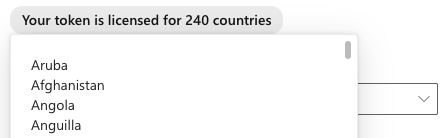Apply your Experian API authentication tokens and configure required product settings to enable end users to validate global addresses, phone numbers and emails within your forms.
To enable Experian Address Validation:
- Go to the Experian Data Validation Configuration Power App.
- Select the Products page from the left menu.
- Toggle ADDRESS VALIDATION to On.
- Enter your token in the Authentication token field.
- The token will be validated on entry and if successful be marked as such. If you experience any errors when setting your token please refer to our troubleshooting guide.

- If a valid token is entered, the list of licensed countries that can be used for address validation is shown.
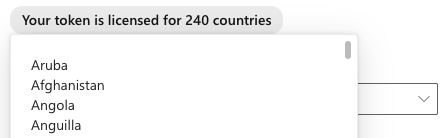
- Select the required country from the Default country field.
- If you wish to only have address validation active for a single country and not display a country picklist, toggle Show only default country in dropdown to Enabled.
- Configure a default dataset and additional datasets if required.
- Set the maximum number of picklist suggestions to show when searching for an address, which can range from 1-100.
- Set the number of characters that should be typed before an Address Validation API call is triggered, which can range from 1-15.
- Click Save.
To enable Experian Email Validation:
- Go to the Experian Data Validation Configuration Power App.
- Select the Products page from the left menu.
- Toggle EMAIL VALIDATION to On.
- Enter your token in the Authentication token field.
- The token will be validated on entry and if successful be marked as such. If you experience any errors when setting your token please refer to our troubleshooting guide.

- (Optional) Fill in the Timeout field, which can range from 3-15 seconds. Refer to our Experian Email Validation guide for more information on timeouts.
- Click Save.
To enable Experian Phone Validation:
- Go to the Experian Data Validation Configuration Power App.
- Select the Products page from the left menu.
- Toggle PHONE VALIDATION to On.
- Enter your token in the Authentication token field.
- The token will be validated on entry and if successful be marked as such. If you experience any errors when setting your token please refer to our troubleshooting guide.

- (Optional) Fill in the Output format field (number format) and the Cache value field, which can range from 0-30 days. Refer to our Experian Phone Validation guide for more information on these fields.
- (Optional) Toggle Supplementary Live Status as required. Refer to our Experian Phone Validation guide for more information on supplementary live status.
- Click Save.