Mapping allows you to map a collection of data values returned by the Experian Address Validation API (and additional Enrichment API if configured) to a collection of Microsoft Dataverse table columns.
The solution comes pre-configured with two simple address mappings (named Address1 and Address2) for the address1_* and address2_* fields of the 4 standard tables:
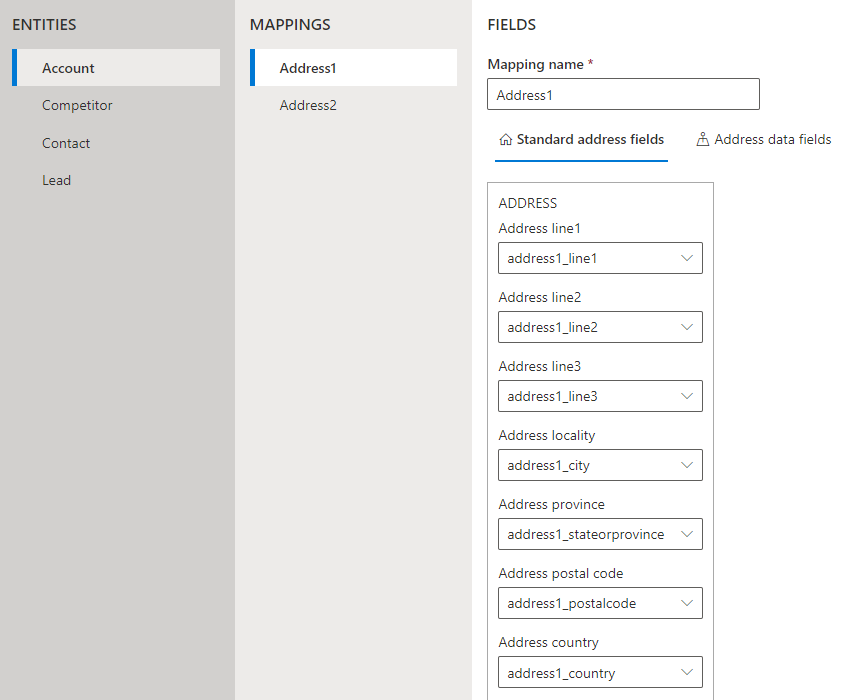
These pre-configured mappings may be used out-of-the-box to perform simple address searches on the 4 standard tables listed, with no further action required.
What about email and phone mappings?
If you do need to customize these mappings, add new ones for other tables or utilize our additional data, please complete the quick setup steps and then advance to the next sections on enabling additional data, creating the required fields and configuring the field mappings.