Inline editing unavailable
Override the New and Edit button so when creating or editing any record, the standard Salesforce Record Detail component is replaced with the EDQ Record Detail component.
Go to Setup.
Click Object Manager and select the object for the New and Edit button to be overridden.
Click Buttons, Links and Actions.
Click on the dropdown arrow next to New and Select Edit.
In Lightning Experience Override field:
a. Select Lightning component.
b. In the dropdown select EDQ_ContainerComponentModal (EDQ Record Detail).
In the Mobile Override field, select the same lightning component if you wish to make it available in Salesforce mobile App.
Click Save.
Repeat above steps to override the Edit button.
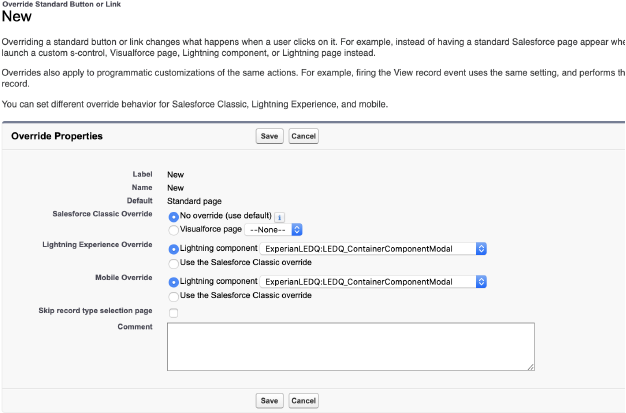
When working with Record Lists in Experience Cloud sites and with the New and/or Edit buttons being overridden to use the EDQ component please note the following limitations: