People records represent a real-world person who may or may not be associated to a User record within Aperture Governance Studio, meaning that People may be created for external parties, or for persons within an organisation who may not require system access. To create a Person, navigate to the following section:
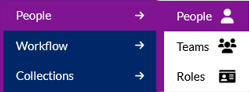
People can be assigned Tasks. When a Person is assigned a task, the recipient will be notified via email.
People can also be grouped into Teams, which can allow for a structured method of granting access to data relating to specific Entities, primarily the data that will be available in the Data Quality Reports. Entity access can also be granted at a Person level.
A User is a Person who has been allocated a user account and can log into and use the governance-studio software.
To set up a User, ensure there is a Person record existing for the user you want to create. Navigate to the ‘User Access’ module in the menu, and scroll across to the ‘Users and Permissions’ page:
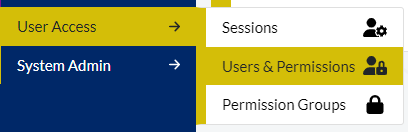
Click on ‘Create User’, find the Person record in the drop-down list provided, and save.
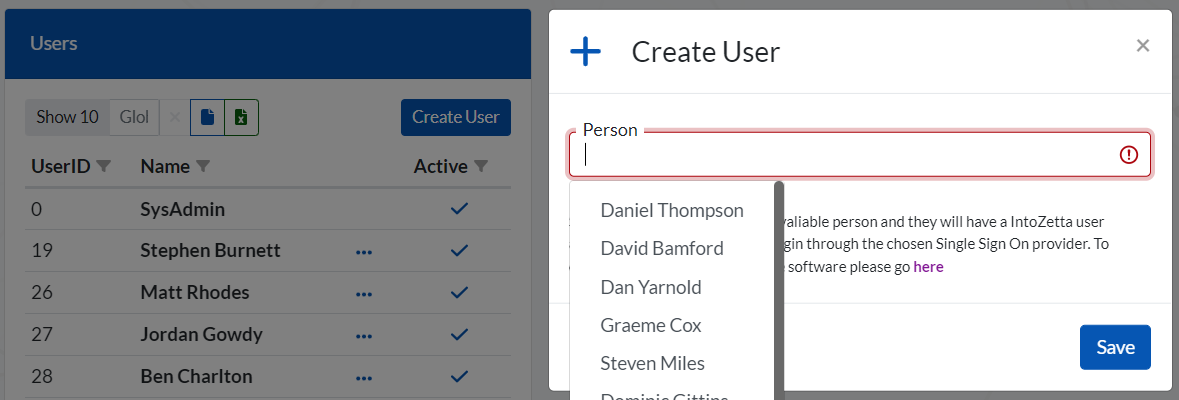
Once the user account has been created, roles and permissions can be allocated to the account.
Roles can be set up within Aperture Governance Studio for People records to be allocated to; Role groups can be created with specific Permission Groups, which will then be inherited by the People and Users allocated to that Role.
Roles are created and managed in the Core system. To set up and manage a role, navigate to ‘Core’ > ‘People’ > ‘Roles’:
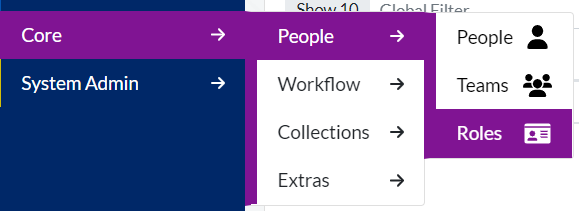
To create a new Role, click on ‘Create Role’, enter the name of the role, and brief description, along with any useful Tags:
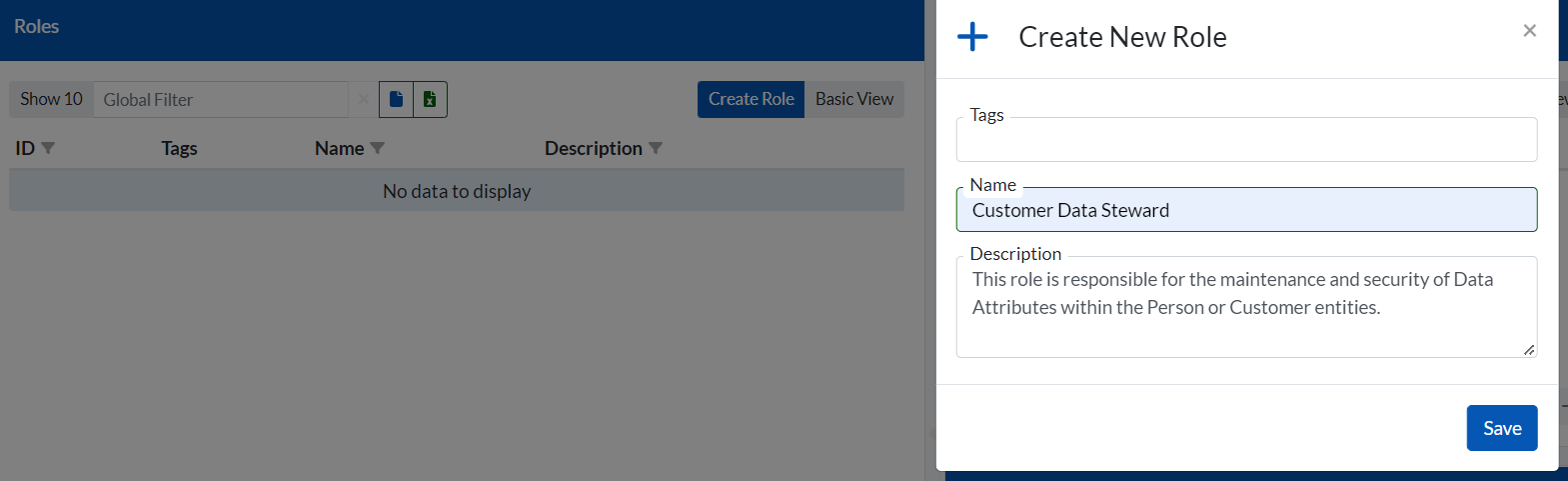
To assign a Person record to a role, highlight the relevant role and click on ‘Assign Person’ in the ‘People’ window. Select the person record from the list provided, and click on ‘Assign Member’:
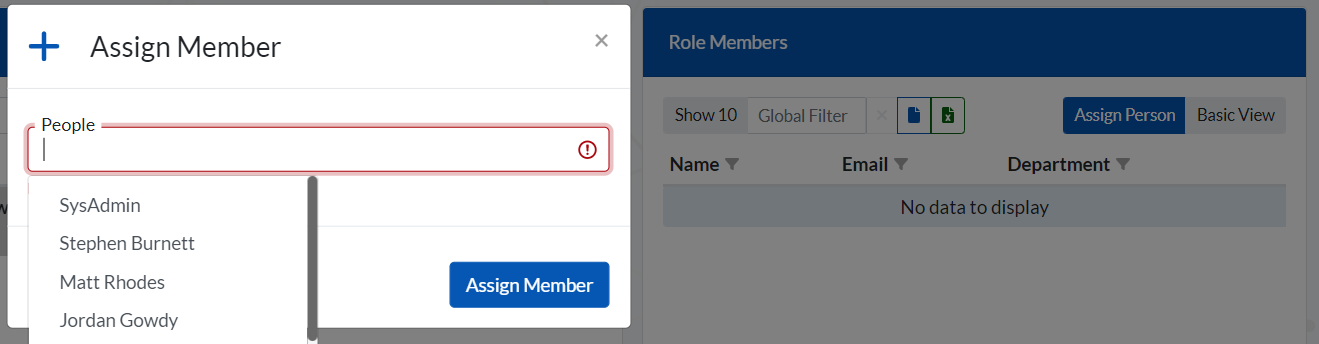
To assign a Permission Group to a role, click on ‘Assign Group’ in the ‘Permission Groups’ window, select any number of permission groups from the list provided, and click on ‘Assign Group’:
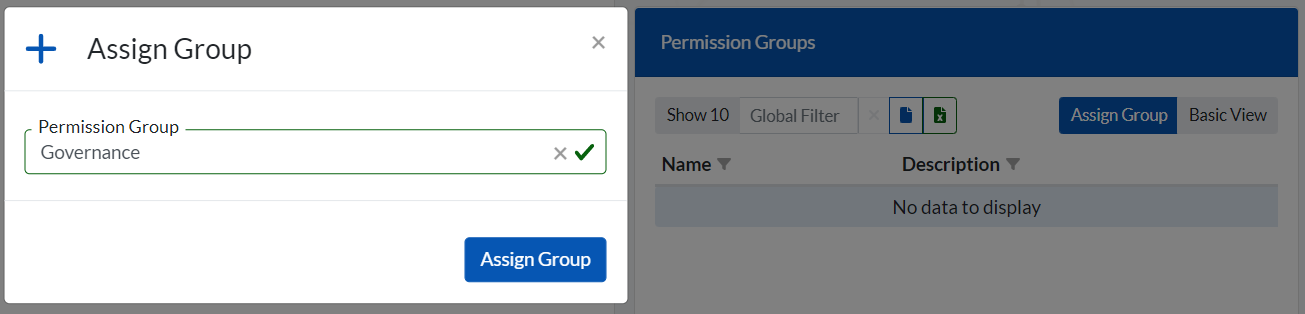
The permissions assigned at this level will be automatically inherited by the Users associated with the People records allocated to that role.
For example, if the ‘Governance’ permission group allows access to all Governance modules within the software, and this permission group is assigned to the ‘Data Steward’ role, anyone allocated to that role will have access to all Governance modules within the software.
Read about permissions and access to different Entities here.
Teams work in a very similar way to Roles. A Team can be set up in Aperture Governance Studio to group a number of Person records. Permissions to access specific Entities can be allocated to a Team, which will then be inherited by any Person allocated to that Team.
Navigate to ‘Core’ > ‘People’ > ‘Teams’:
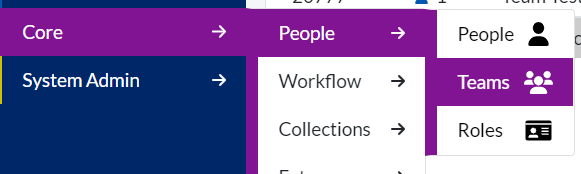
To create a new team, click on ‘Create Team’, give the team a name and a brief description, and save:
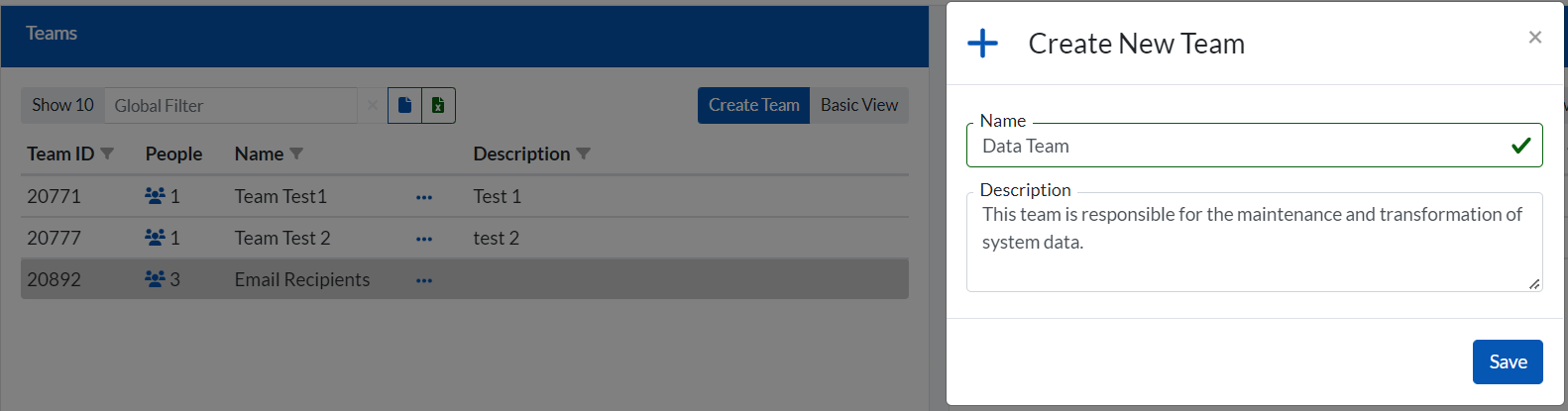
To add team members, ensure the relevant Team is highlighted on the left hand side of the screen, and click on ‘Assign Member’ in the ‘Team Members’ window on the right. Choose an option from the list provided, and click on ‘Assign Person’:
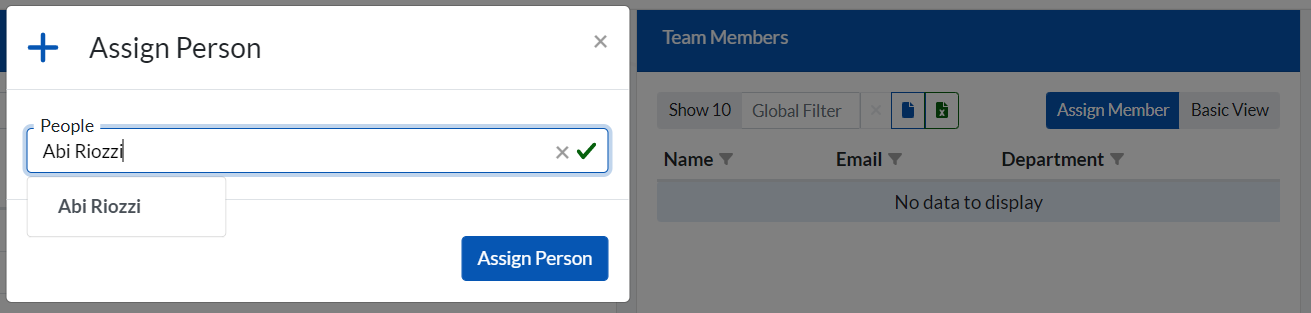
To add permission for this team to access specific entities across the system, scroll to the bottom of the page and click on ‘Assign Entity Permission’ in the ‘Entity Permissions’ window:

Select a Subject Area and Entity from the lists provided, ad click on ‘Assign Entity Permission’:
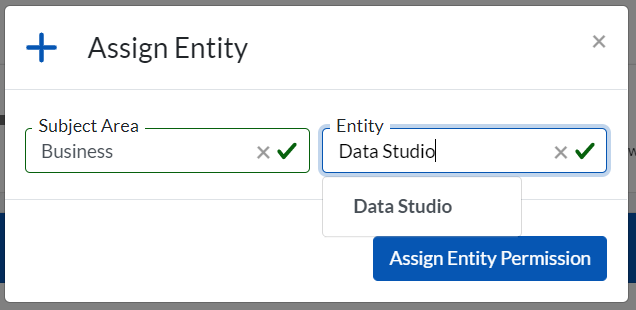
Any people allocated to the team will automatically inherit the permission which allows access to the assigned entity; in this example, Abi Riozzi will inherit permissions to access the ‘Data Studio’ entity within the ‘Business’ Subject Area, as the ‘Data Team’ she is allocated to has been given that permission.