In this page various permissions can be assigned to specific Users.
To navigate to User permissions, go to (System Admin > User Access > Users & Permissions) and you will be presented with a list of current Users as shown below.
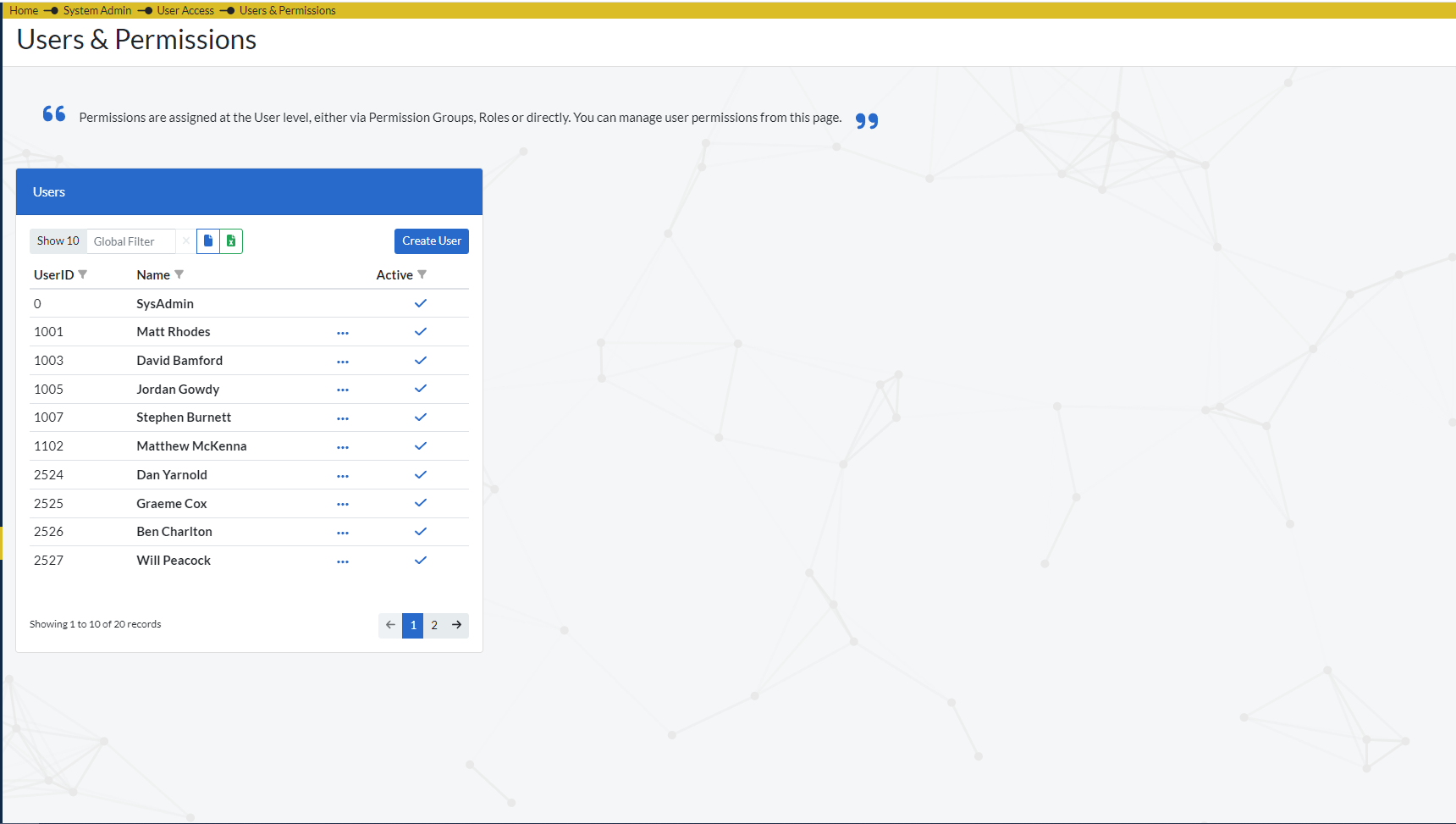
To assign permissions to a specific user, click on a specific user and you will be presented with a additional screen listing all the Permissions assigned to that user as shown below.
The additional screen has 4 tabs (All, Direct Permissions, Permission Groups, Roles)
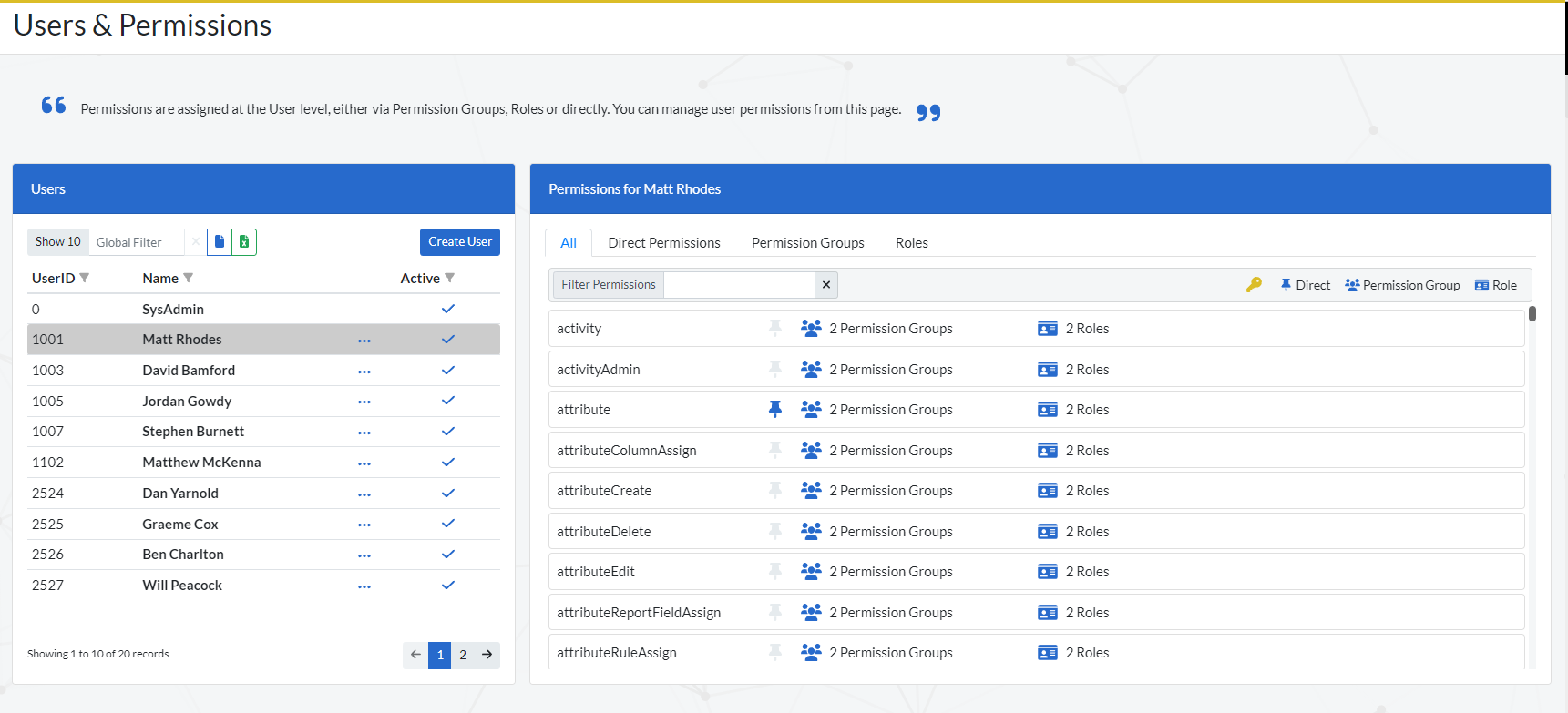
The ‘All’ tab, shows all the permissions available to the selected user and indicates through the relevant icons if the permission has been assigned (directly, via the permission group they are assigned to or via the roles assigned to them ).
![]()
The ‘Direct Permissions’ Tab (shown above) contains a list of all Permissions directly assigned to the selected user. Here you can assign new permissions directly by clicking on the ‘Assign Direct Permission’ button which will present you with the window shown below. You have to click on the ‘Permissions’ textbox for a drop down list of all available Permissions to appear. Select the desired Permission then click on ‘Assign Permission’. This is the same process you would use in the ‘Permission Group’ tab when assigning a new Permission Group.
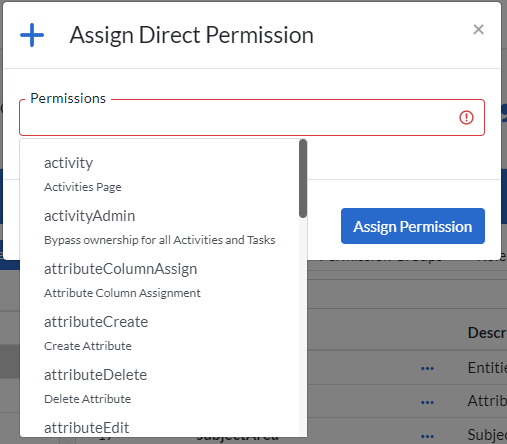
You can also delete the Direct permission by clicking on the settings icon on the Permission as shown below. This is the same process of deleting items in the ‘Permission Groups’ tab.

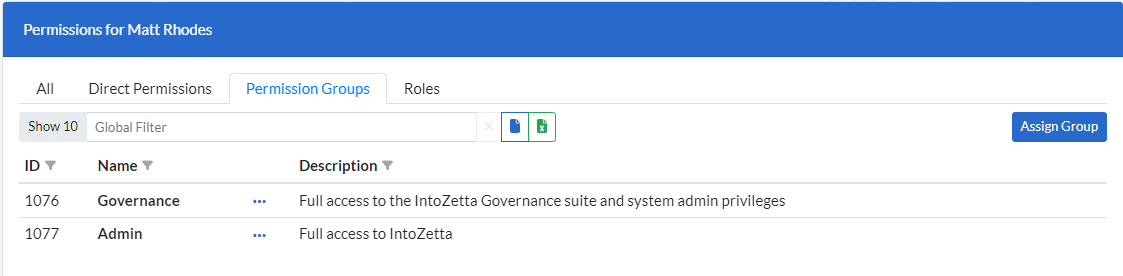
The ‘Permission Groups’ tab (shown above) contains the list of all Permission Groups assigned to the user. To assign a new Permission Group simply click on ‘Assign Group’.
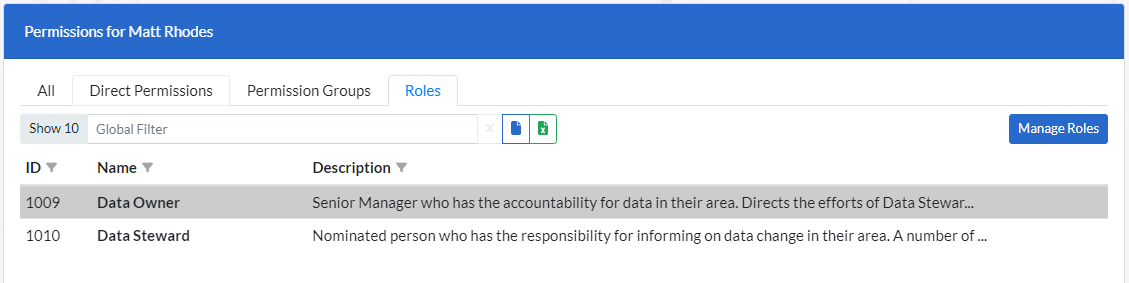
The ‘Roles’ tab (shown above) contains the list of Roles assigned to the selected user. Clicking on the ‘Manage Roles’ button to navigate directly to the ‘Roles’ page ( Core > People > Roles ) where you can adjust the roles accordingly.
Permission Groups are a collections of permissions that provide users with different levels of control over various actions across the platform.
To navigate to the Permission Groups page go to (System Admin > User Access > Permission Groups) and you will be presented with the list of Permission Groups currently available as shown below.
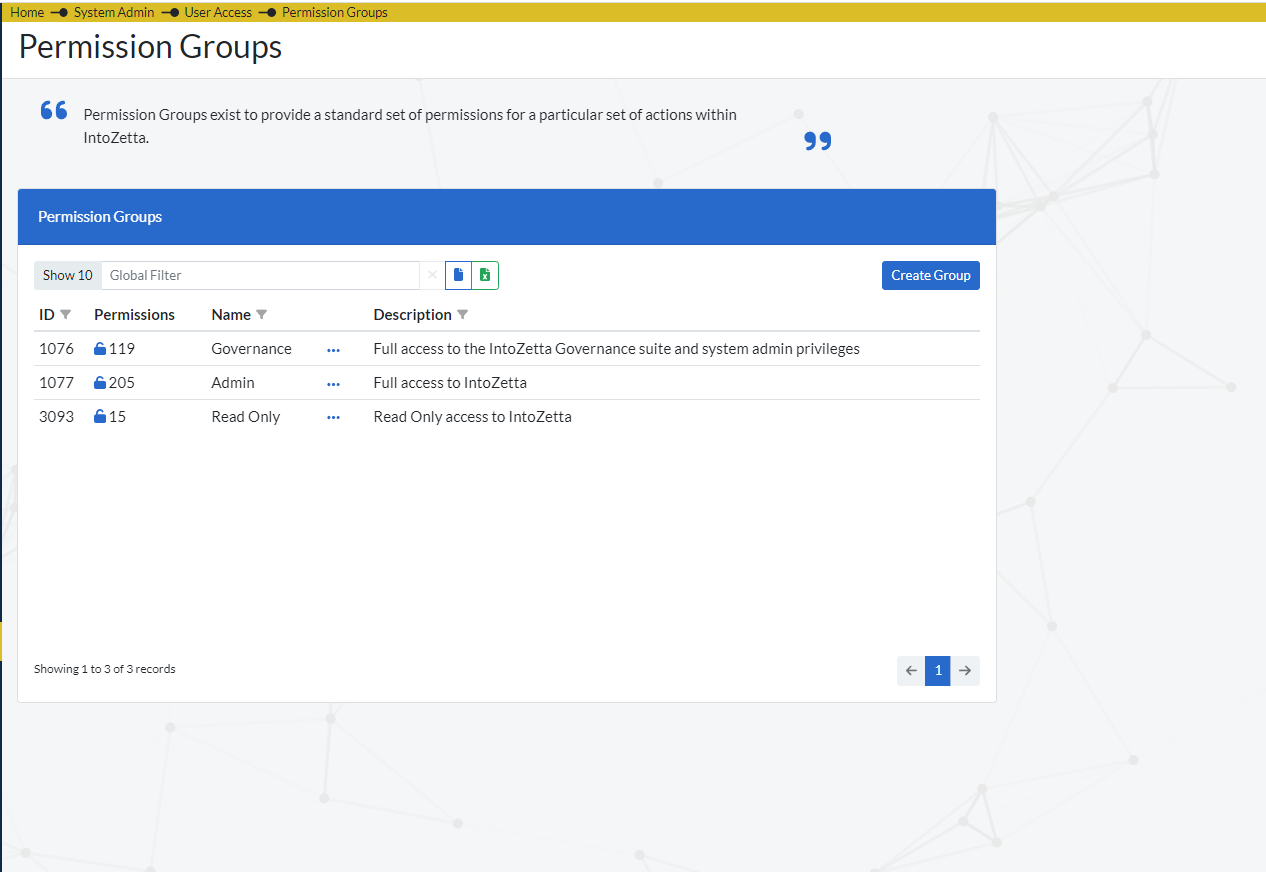
You can view, edit or delete the groups on the list by clicking on the settings icon as shown below.
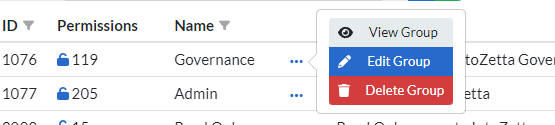
To create a new group, simply click on the ‘Create Group’ button on the ‘Permission Groups’ window.