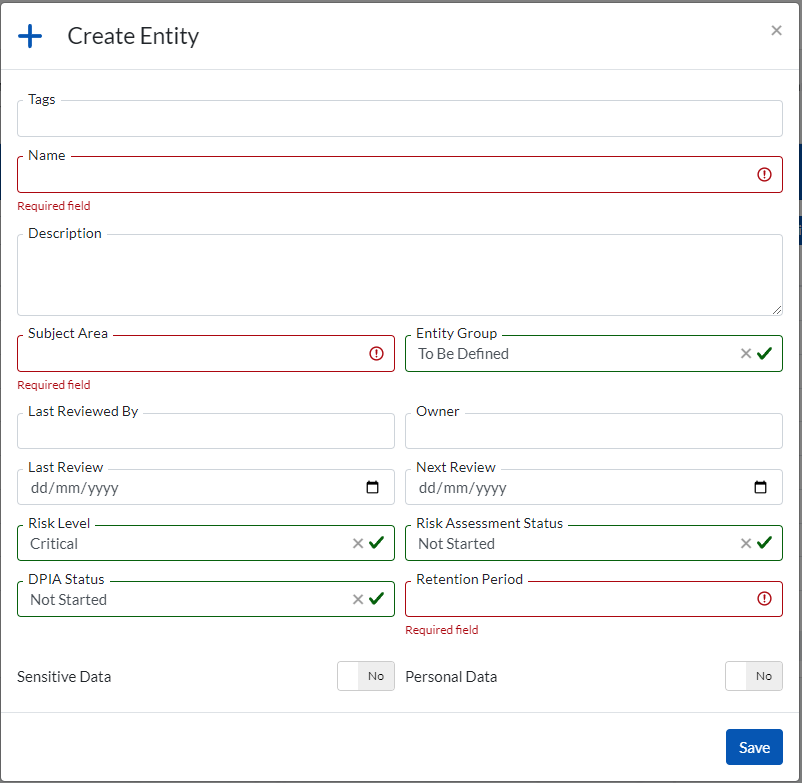The Data Dictionary section consists of logic groupings of your data structures that will have to be set up as prerequisite to access the functionality of other sections within the Aperture Governance Studio platform. Setting up the data dictionary is especially required for the data quality reports and reports configuration.
These logic groups are split into hierarchies making them easier to understand, manage and implement across the business with regards to data quality and governance.
In the order of the highest to the lowest levels, these logical groupings include:
Subject Areas are the highest level of the dictionary hierarchy. This logical grouping could be assigned to a particular department or sector within large organizations or it could be assigned to the organization itself.
A subject area may contain one or more Entities. For most organizations, a single Subject area is normally efficient.
To create a new subject area go to (Data Dictionary > Subject Areas). You will be presented with the window below that contains a list of all Subject Areas already created. For most organizations there is likely to be only one item in this window.
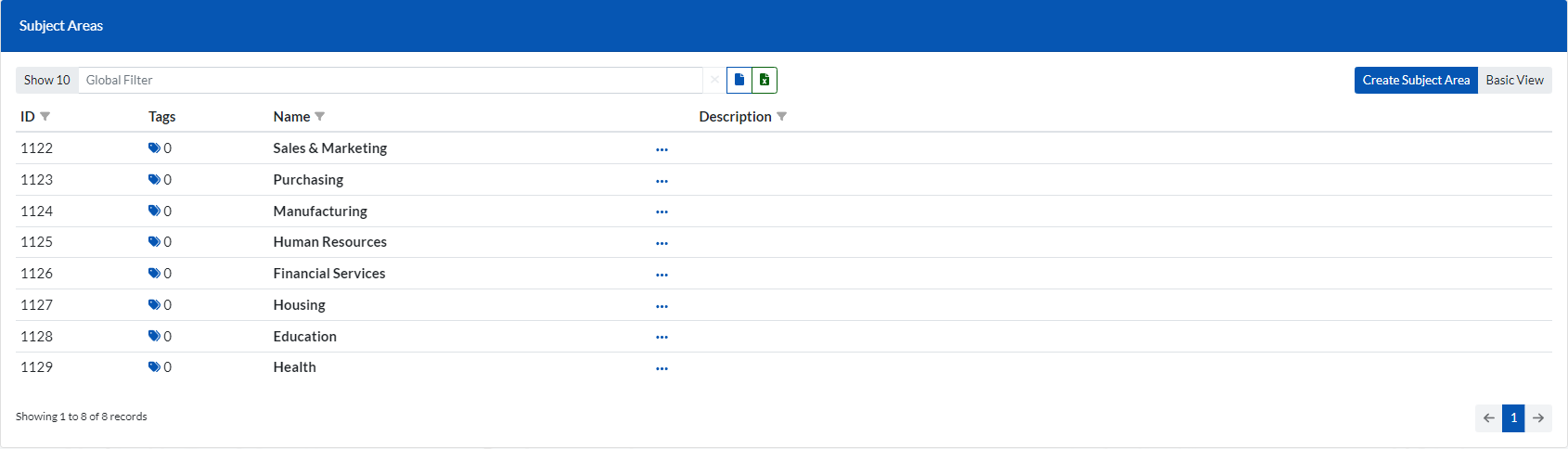
Click of the ‘Create Subject Area’ and the window below will appear.
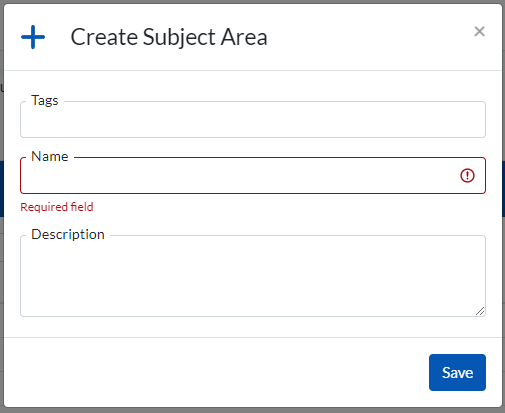
Entities are the primary classification of groups in the Data Dictionary structure. They are real world logical groupings of data your data attributes. These should be recognizable to business users and are used across the software especially for quality dashboarding and reporting. Permissions can be granted and the Entity level.
To create a new Entity go to (Data Dictionary > Entities ).You will be presented with the window below that contains a list of all Entities already created.
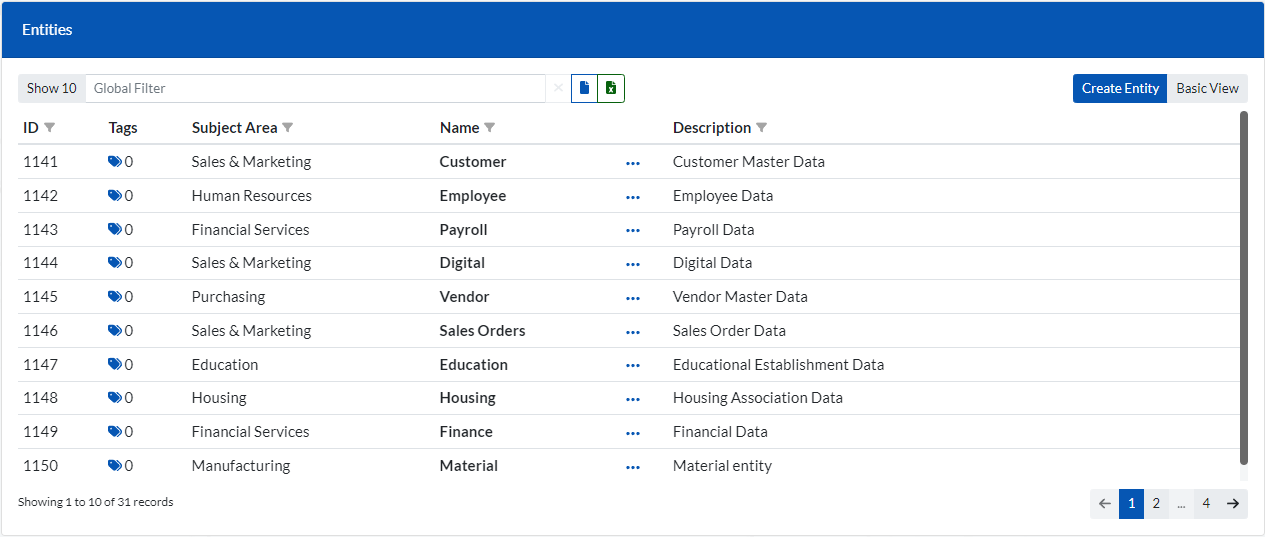
When you click on a specific Entity, 2 more windows will appear.
A window displaying the 'Policies' attached to a specific Entity.
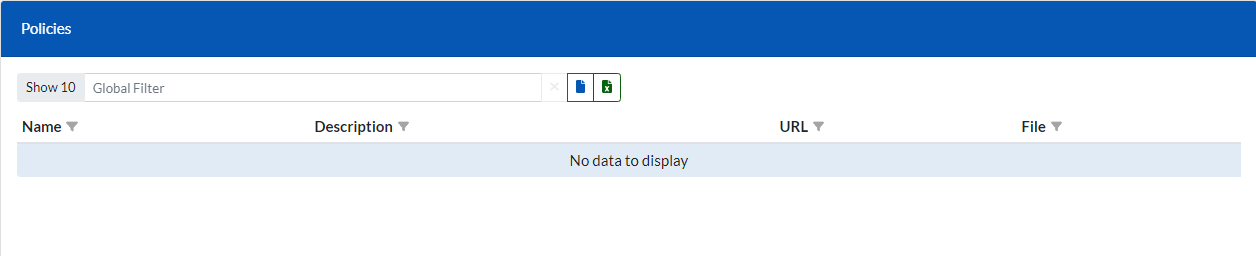
A window displaying Teams & People who have permissions to access the Quality Report for that particular Entity.
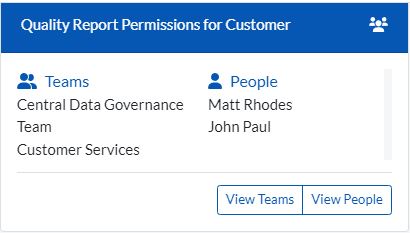
![]()
Clicking on the settings icon (above) next to the Entity description in the Entities window will produce the Entity Settings window below.
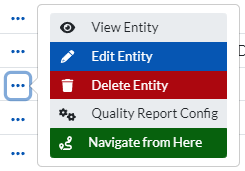
Clicking on ‘Quality Report Config’ will navigate you directly to the Quality Report configuration for that Entity.
Click on the ‘Create Entity’ button in the Entities window and the window will appear.