Which EDQ components are supported?
If you're using the EDQ Record Detail component to validate phone numbers, it's possible to make use of the output elements which are returned from our Experian Phone Validation API. The result and metadata objects contain additional information about the returned phone number, such as phone type, operator name and whether it's a disposable number. This is enabled through configuration of Touchpoints.
Click on App Launcher. Type EDQ Global Settings in the Quick Find box, and select it.
Select Touchpoints from the left-hand menu.
Click the New button found in the top right to create a new Touchpoint configuration for your Salesforce object.
Choose Phone for the Touchpoint type, then select your object and phone field within that object.
Activate the optional Passive validation feature should you wish to use it.
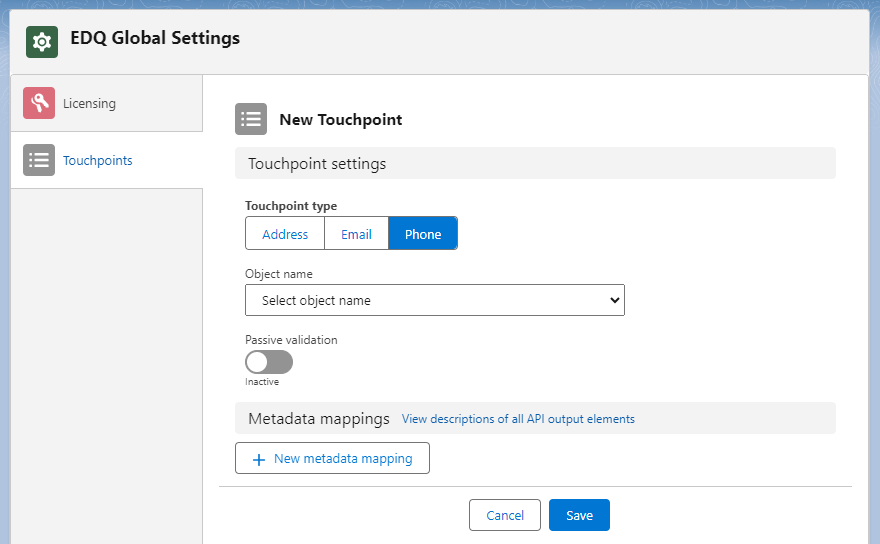
With your phone field configured you can now decide which metadata you want to retrieve and which fields on your object you want this to be mapped to.
You can now create as many mappings as you require. For each mapping you first select from the list of possible metadata elements from our API and then select a field from the Salesforce object chosen for your Touchpoint. For a full list of attributes and their descriptions refer to our Phone Validation API documentation.
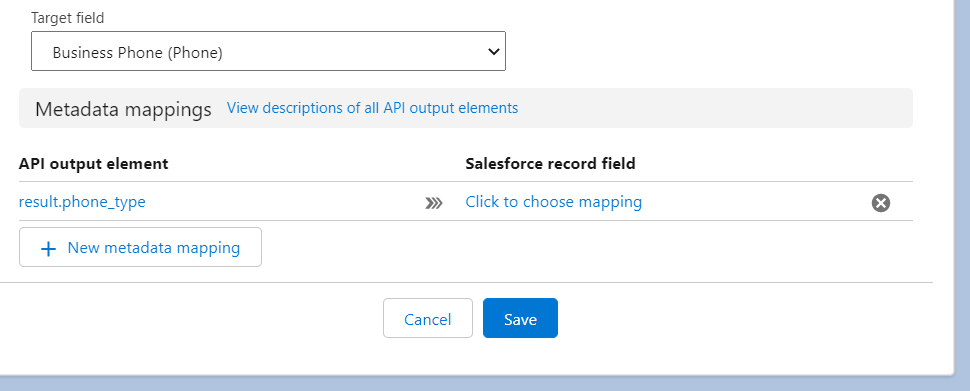
Unwanted mappings can be removed using the cross icon to the right of the mapping and further new ones added using the New metadata mapping button.
Unmapping fields which have already been populated
Once all the mappings have been configured, click the Save button to save your Touchpoint configuration.
Mapped fields must be modifiable
If you mapped an attribute which doesn't exist for the validated phone number, the mapped object field won't be populated when an address is returned following validation.
To make this visible to administrators for debugging purposes we utilize our package's frontend logging which appears in your browser's Developer Console. Errors will be logged at the following levels.
Default frontend log level is ERROR