Requires v1.4 or above
This feature allows our integration to work more seamlessly with the Salesforce State and Country/Territory Picklists (modified or unmodified). With little to no configuration, our API integration will match to the Country/State picklists and return a validated state and country (where applicable). The address validation will work whether you have the Country/State picklists enabled or not. If the Country/State picklists are enabled, the address validation will work with the additional benefit of conforming to the Salesforce Country/State picklists configuration.
State configuration warning
The amount of configuration needed for this feature, depends on the amount of modifications that you have made to the Salesforce Country/State picklists. Prior to enabling, it is therefore recommended that modifications be kept to minimum if possible. How the behavior of the picklist feature is affected by these different conditions on installation is detailed below.
The address validation is the same as before. If the Salesforce Country/State picklists are subsequently enabled then the feature should work seamlessly without any further configuration steps required. A small difference is that we now save the country and state values that are consistent with the country/state values defined in the unmodified Salesforce Country/State picklists. The feature now saves all country values consistent with the default Salesforce Country/State picklist values.
Saved State values
The address validation is relatively the same as before. The exception is that the state/province field is no longer a free text box but a dropdown picklist. The dropdown shows the state values for those countries for which Salesforce Country/State picklists are present. An empty disabled dropdown will be seen for those countries where state picklists are not configured. No additional configuration needs to be performed for address lookup to work seamlessly.
During an Experian API address lookup for a country with a Salesforce State picklist, the state dropdown will reflect the state value reported by the address API. For countries without a Salesforce State picklist defined, the state/province field will show a disabled dropdown picklist, even if the address API returns a state value. The address will be saved as validated, but will have an empty state value.
Error Log
If an address lookup is performed on a country where an Salesforce State picklist is defined but the particular state value returned by the API is not configured in that Salesforce State picklist, then the address will be saved with an empty state value and the validation status will be Manually updated.
Error Log
The address validation is the same as before. The feature will behave in the same way as described for Salesforce Country/State picklists disabled and unmodified
If you want to then enable the Salesforce Country/State picklists, you will have to configure the feature to work with the modified Salesforce Country/State picklists. If country and/or state names have been changed in the Salesforce Country/State picklists, then each change will require a corresponding config change in the package's configuration records.
Address lookup cannot be expected to work without issues. The install process will try to the configure the EDQ State Settings for the countries: Australia, Brazil, Canada, China, Ireland, India, Italy, Mexico and United States. However, if a corresponding state is not found (or is disabled) in the Salesforce Country/State picklists the configuration record for that state will not be created.
You will have to configure the feature to work with the modified Salesforce Country/State picklists.
During an Experian API address lookup the EDQ country picklist is filtered to remove any countries that have been disabled in the Salesforce Country/State picklists. This is true regardless of whether the Country/State picklist were enabled before or after installation of the package.
You can change Country names and how they appear on labels by changing the Country/Territory Name in State and Country/Territory Picklists.
In the below example, the displayed name for the British Virgin Islands will be changed to "British Virgin Islands" instead of its default value of "Virgin Islands, British".
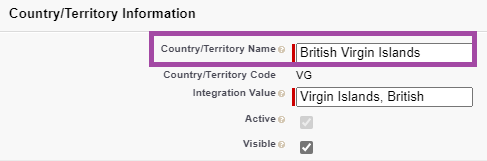
You can change State names and how they appear on labels by changing Salesforce's State Name in State and Country/Territory Picklists and the Salesforce State Name in the corresponding EDQ State Setting record.
In the below example, the displayed name for NT will be "Northern Territory" as set by the values in the boxes:
Note: When picklists are enabled, the State's Integration Value needs to be mirrored in both (as shown above) but its value has no bearing on what is displayed.