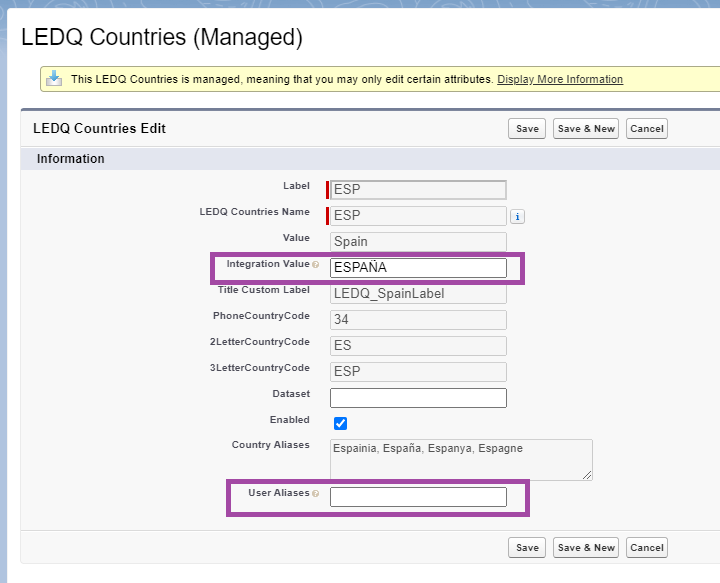
This user-controlled field has been added to the already existing metadata object. By default, the value for this field is empty and doesn't need to be populated.
Populating this field is only necessary when you are changing the displayed country name when State and Country/Territory Picklists are disabled as detailed here: Customizing labels and messages.
If you have State and Country/Territory Picklists enabled, the new Integration Value needs to be mirrored in both the Integration Value fields of the LEDQ Country metadata object (as shown above with "ESPAÑA") and in State and Country/Territory Picklists for that country, as shown below:

If the Integration Value of a country in the Country picklist in not mirrored in Integration Value field of the country's custom metadata object, then when a user goes to save an address for that country they will see an error message displayed.
Error message
We have added an extensive list of country aliases to the User Aliases fields as part of the package metadata (see above example for Spain). However if any changes occur to the Experian API then this list may not include the new values.
This user-controlled field has been added to the already existing metadata object, as a way for you to enter a value that may not be in the Country Aliases settings when the component was installed.
This situation should rarely occur, but by adding this field we allow you to add user aliases without needing to wait for a package upgrade.
You can fix the issue by entering the country name returned by the address API into the User Aliases field.