This component replaces the standard Record Detail component. It reads the page layout and displays all the fields taking into consideration the permissions of the logged in user.
Click the pencil icon beside an address, email or phone field and all fields will become editable.
Enter an address, email and/or phone number in the relevant fields and click the chevron or green/red/orange icons beside the fields for further information on the validation status. Refer to the individual component user guides for further information on each field's possible status.
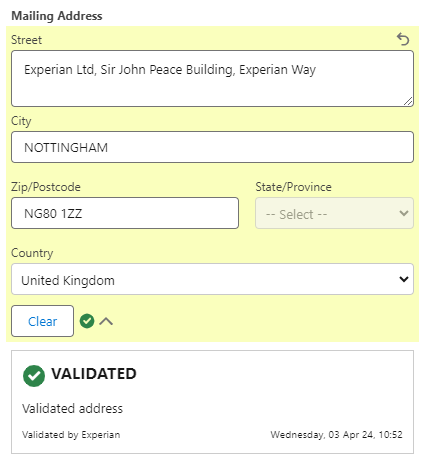
To delete an email address or phone number, click the clear icon on the right side of the field.
To delete an address, click the Clear button beneath the address.
To revert individual edits use the undo icon beside the field or to cancel all changes click the Cancel button at the bottom of the page.
To save all changes, click the Save button at the bottom of the page.
It is also possible to create or edit records with the New or Edit buttons overridden with the EDQ Lightning component. In this scenario, the behavior of the address, email and phone fields is the same as for inline editing above, but takes place within a modal window.