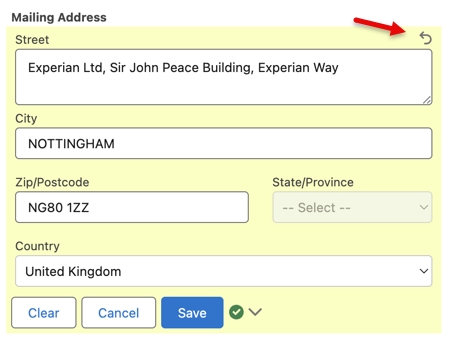what3words support for the United Kingdom
Click the pencil icon beside the address field.
Start typing an address in the Street field (the default country will be shown in the component). A list of possible matching addresses is displayed.
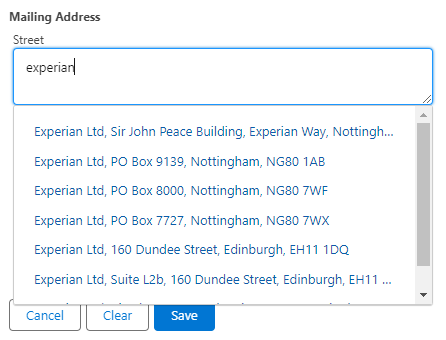
Select an address from the list. This address will automatically be formatted in the correct fields.
Click the chevron or green/red/orange icons beside the Save button for further information on the validation status.
If the confidence level returned by the API is Verified match, a green icon will appear beside the Save button to show that it has been successfully validated by Experian.

If no suggestions are shown, you can type an address manually and click Save. An orange icon will appear beside the Save button to show that it has been manually entered and not validated by Experian.
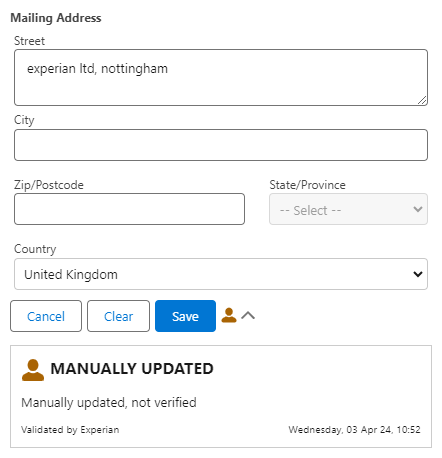
Sometimes there can be a problem with the API Authentication token being used and an orange warning icon will appear beside the Save button to show that is has not been validated by Experian. This could be because the country being used isn't licensed or the token may be disabled, have run out of credits or expired. This should be addressed by the Salesforce administrator.
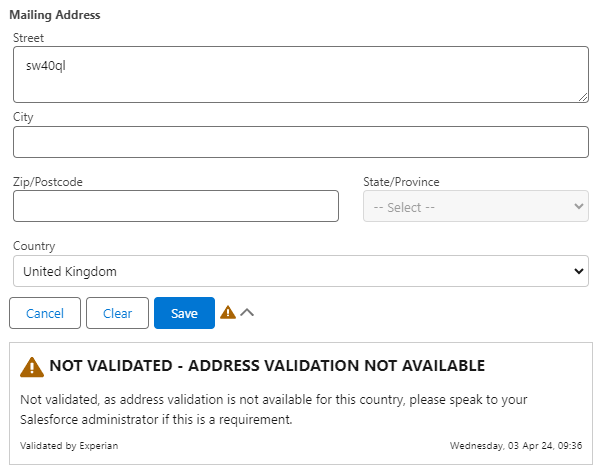
United Kingdom only
Click the pencil icon beside the address field.
Start typing a what3word address in the Street field. Once a partial 3 word address is detected from the first letter of the third word, a list of matching 3 word addresses is displayed.
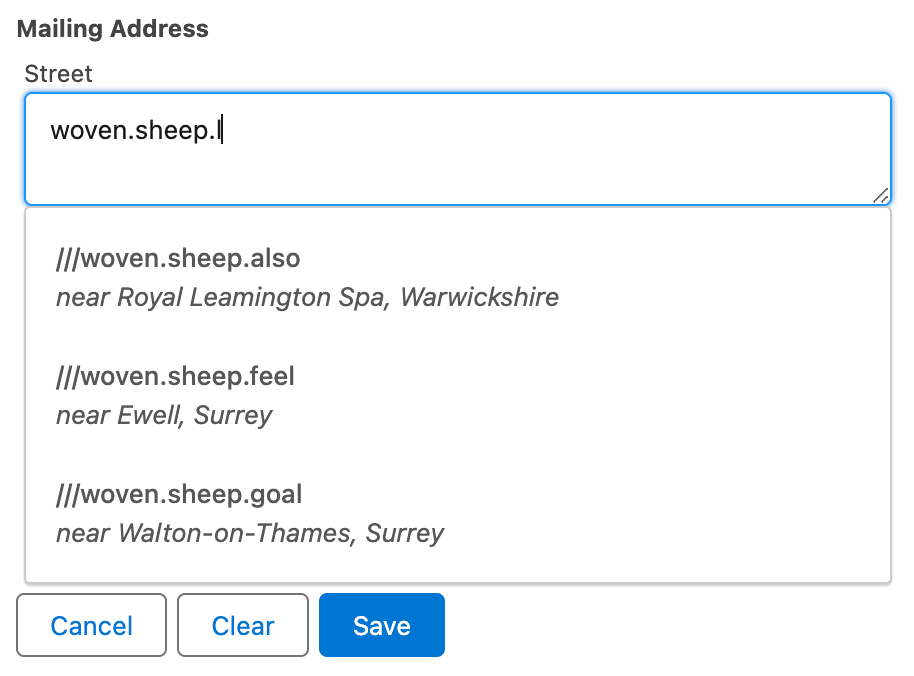
Select one of the what3words addresses to trigger a search for all postal addresses within a 100m radius of the what3words address.
Either no addresses are found:
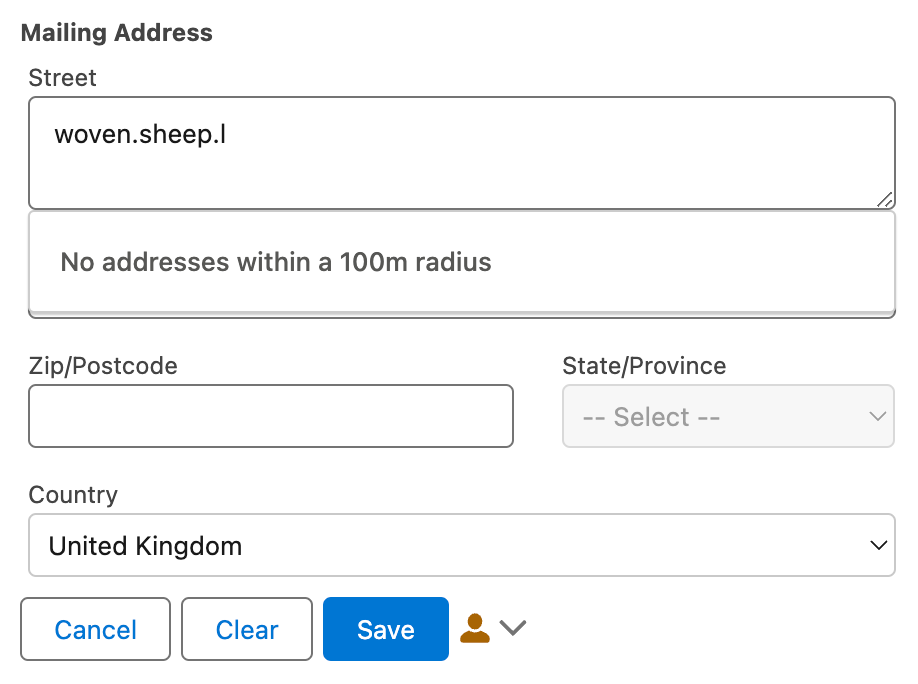
Or a picklist of postal addresses is displayed:
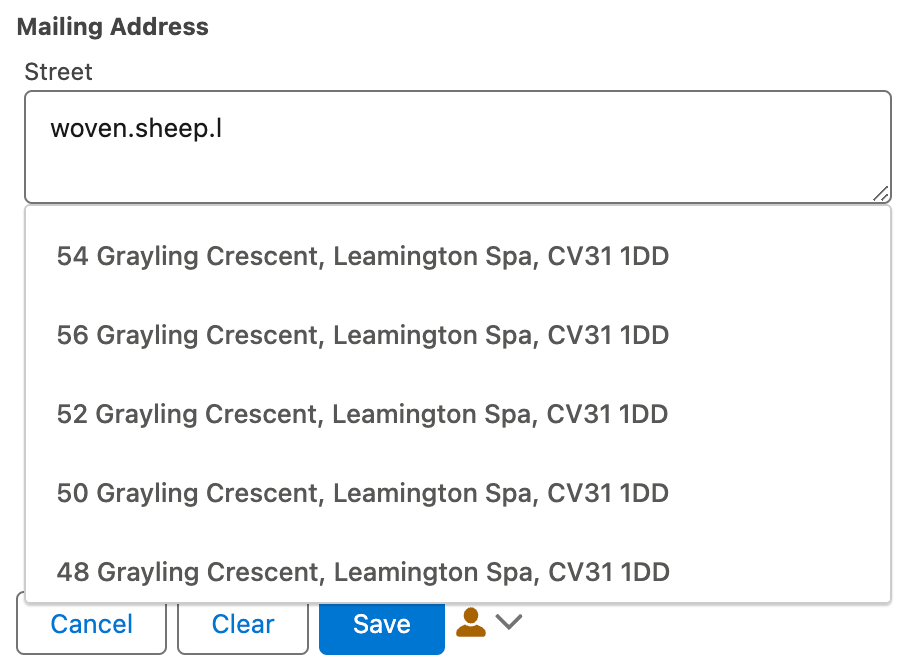
Select an address from the list. This address will automatically be formatted in the correct fields. The possible status that can be shown mirrors the that for postal addresses detailed above.
If a Touchpoint has been set up to retrieve Enrichment data from the what3words dataset the configured data will be retrieved and mapped to the chosen object fields. This could include the what3words address itself or the latitude and longitude for the what3word address.
Additional license for what3words Enrichment dataset
Click the pencil icon beside the address field.
Click the Clear button first so you can get a new list of suggestions from the API.
Start typing an address in the Street field and select an address from the list of suggestions or leave the fields blank to delete the existing address.
Click Save or Save blank value depending on the action being taken.
If you make any mistakes and wish to revert any changes, simply click the undo icon in the top right of the component.