Click the pencil icon beside the phone field.
Select the country code and enter a phone number in the field.
Clicking away from the field or pressing the Tab key will validate the email, but not save it.
Click the chevron or green/red/orange icons beside the phone field for further information on the validation status.
If the confidence level returned by the API is Verified, a green icon will appear beside the phone field to show that it has been successfully validated by Experian.
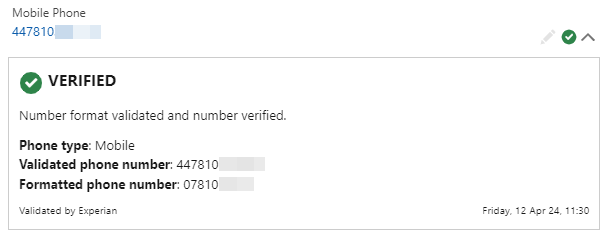
If the confidence level returned by the API is Absent, Dead, Disposable, No coverage (in certain scenarios), Teleservice not provisioned or Unverified a red icon will appear beside the phone field.
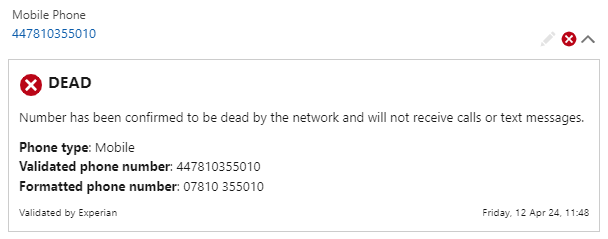
If the confidence level returned by the API is No coverage (in certain scenarios) or Unknown, an orange icon will appear beside the phone field to show that it was not possible to conclusively verify or invalidate the phone number.
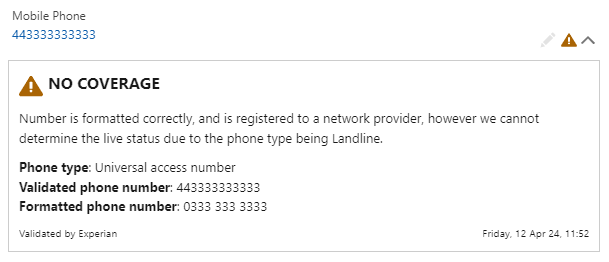
Sometimes there can be a problem with the API Authentication token being used and an orange warning icon will appear beside the phone field to show that is has not been validated by Experian. This could be because the token isn't licensed for phone validation or the token may be disabled, have run out of credits or expired. This should be addressed by the Salesforce administrator.
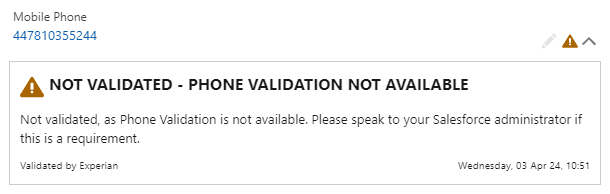
Once happy with the entered phone number, click the save icon to save the field. If you don't wish to commit the record simply click the cancel (X) icon to exit edit mode and discard the changes.

Click the pencil icon beside the phone field.
Click the clear icon to the right side of the field.
Enter a new phone number or leave the field blank and click the save icon.
If you make any mistakes and wish to revert any changes, simply click the undo icon in the top right of the component.
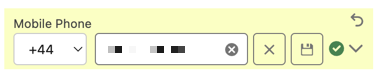
Further detail on the possible validation status shown can be found in the table below:
| Status | Response from API |
|---|---|
| Success (green) | confidence = Verified |
| Warning (orange) | confidence = No coverage AND [ phone_type = Landline OR [ phone_type = Mobile AND operator_name IS NOT NULL ] ] confidence = Unknown HTTP status code = 403 Unauthorized (API authentication token issue) |
| Error (red) | confidence = Absent confidence = Dead confidence = No coverage AND phone_type = Mobile AND operator_name IS NULL confidence = Teleservice not provisioned confidence = Unverified disposable_number = Yes HTTP status code != 200 OR 403 |