The package supports in place upgrades so you shouldn't need to uninstall the package to install a new version, but if you do wish to completely remove the package at any point you can carry out the following steps.
Login as an Admin user.
Go to Setup and type Installed Packages in the Quick Find box.
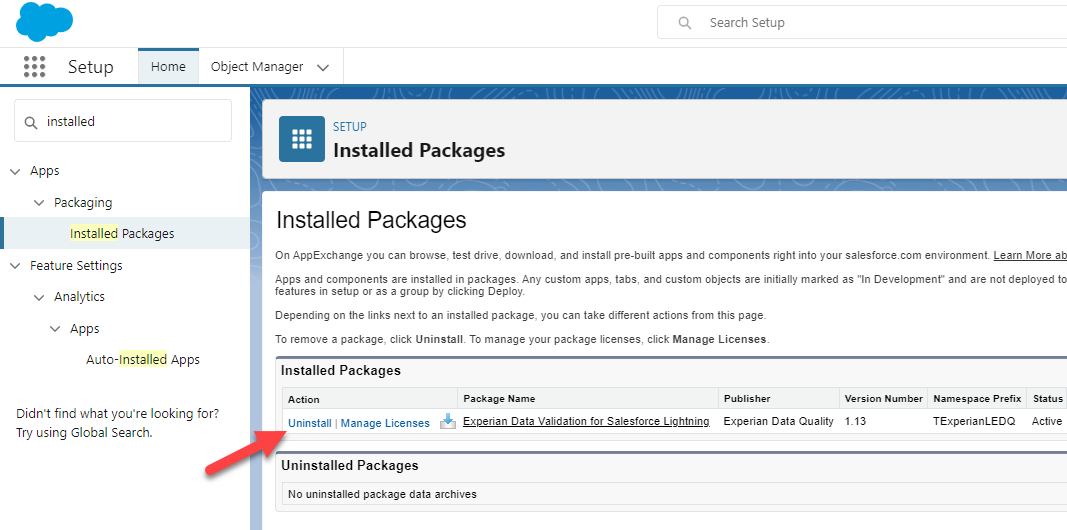
Click Uninstall next to the package name. Please read the warning before uninstalling the package.
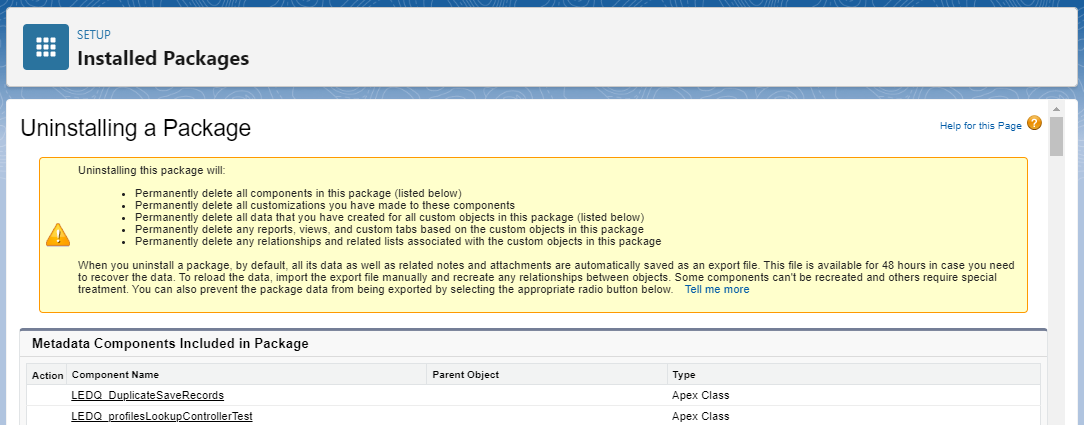
Select Yes at the bottom of the page.
Click Uninstall. You will receive an email to say the package was uninstalled successfully.
Uninstall failure
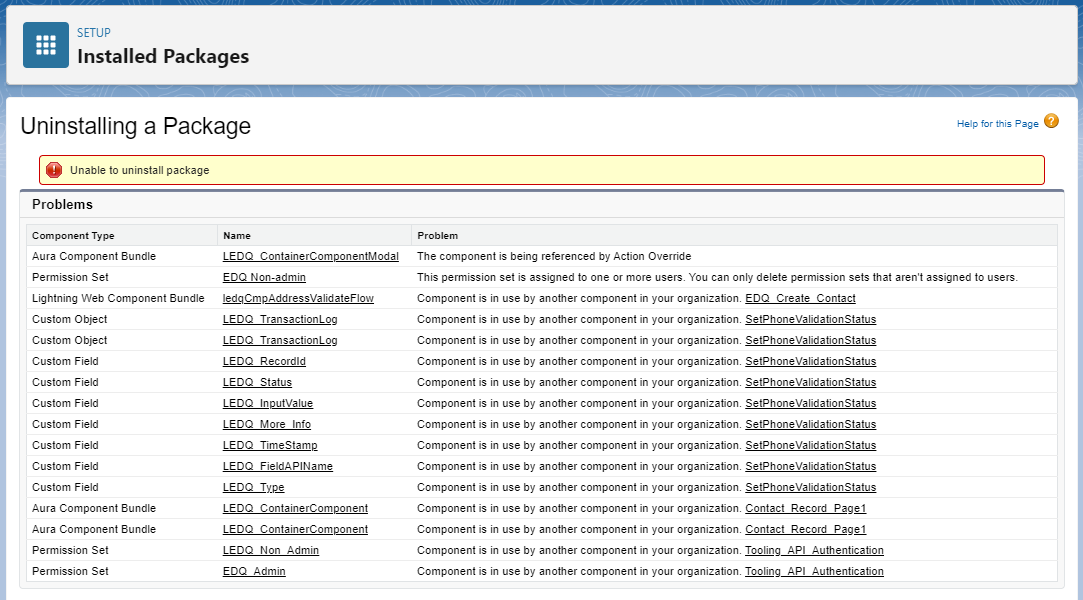
In the above case, remove all EDQ components from the listed objects, reset any New or Edit buttons which have been overridden and unassign all EDQ package related permission sets from all users.
Go to the Object Record Page.
Click Edit Page under the Setup menu in the top right.
Click the Delete icon in the top right corner of the EDQ component.
Click Save.
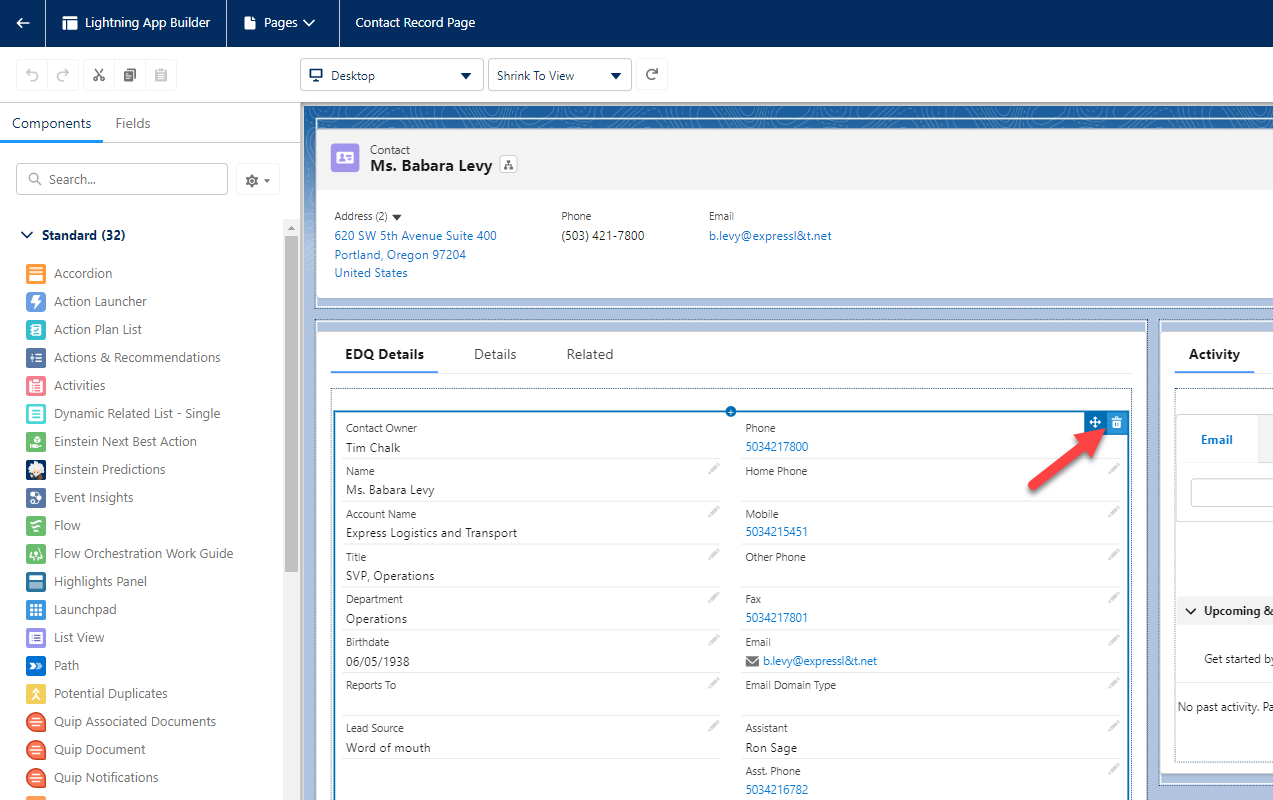
You will also need to reset the New and Edit buttons, where overridden, to use the Salesforce Classic override.
Navigate to Setup, then Object Manager.
Click the Object Name that has overridden New or Edit buttons.
From the left, click Buttons, Links and Actions.
Scroll to the button that has been overridden and, on the right, click the downward arrow, then Edit.
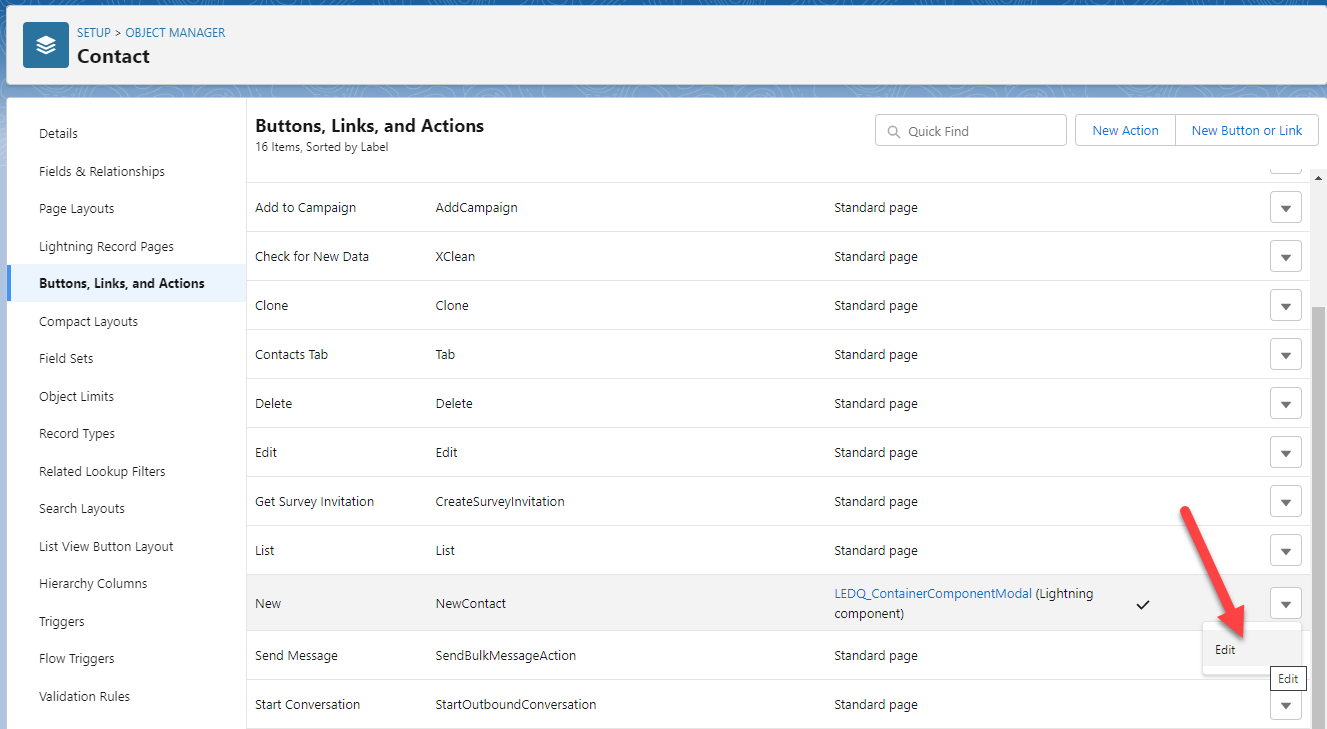
For any overridden properties, select No override/Use the Salesforce Classic override, so that the properties look like below, then click Save.
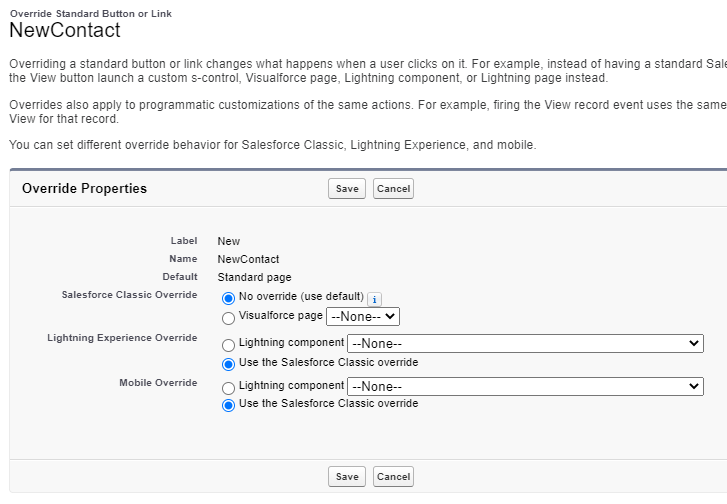
Repeat steps 2-5 for any other remaining objects that have overridden New/Edit buttons.