You can configure one or more installations of Electronic Updates to operate in a variety of modes to suit your network. For example, you may need the Electronic Updates client, Experian data and Experian applications to be stored on different machines.
Electronic Updates runs as a Windows service, so can only reliably access network shares using UNC filenames, such as \\machinename\sharename. Do not use mapped drive letters, such as Z:\, when referring to network shares. For more information go to Microsoft and search for 'redirected drives'.
The following sections explain how to set up Electronic Updates in various typical scenarios, which can be extended or combined to suit the exact requirements of your network.
In the simplest scenario, Electronic Updates is installed on the same machine that is running your Experian applications. This machine must have internet access for downloading updates to Experian data, which will be stored locally. The Electronic Updates service will update the locally installed applications to use the data it downloads.
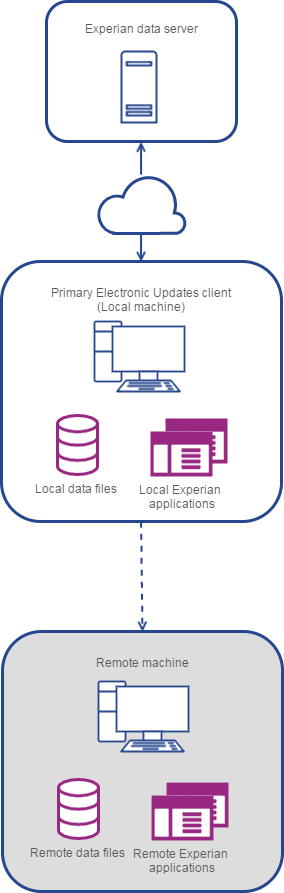
This scenario can be extended so that Electronic Updates also updates Experian applications installed on one or more remote machines (the shaded area of the diagram). Updated data will be copied to the data folders on the remote machines.
Your Experian applications may be running on a machine (or several machines) without internet access, perhaps for security reasons. In this case, you need Electronic Updates to run on a different machine.
One installation of Electronic Updates should be set up as a replication server on a machine with internet access. This will create a locally stored data folder with all the Experian data you are licensed to use, which can then be accessed by one or more replication clients. You must indicate that this machine is being used as a replication server by enabling the Data directory is replication source setting. You can locate this setting in the Configuration Editor by navigating to Downloaded Data > Data Download and Installation > Replication Source Setup.

Any of the replication clients can be extended to update Experian applications on one or more remote machines (the shaded area of the diagram). Updated data will be copied to the data folders on the remote machines.