The Email Validate sample code is typically provided by the customer account manager or technical consultant assigned to assist you with your implementation. Contact them for any questions.
The integration consists of 3 steps: preparing the form, testing the functionality and integrating.
JSP is provided in the form of a war file which will need to be deployed as per the documentation of your Web Server.
Example
The validated e-mail should look similar to this:
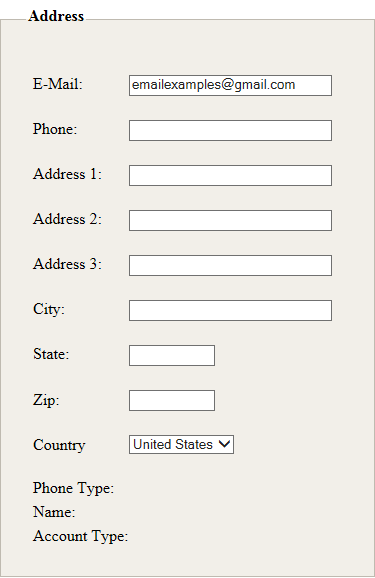
Once all configuration and testing has been completed on the sample form, you can begin to work on integrating Email Validate into your application.
The qas_test.html contains the code that will need to be added to the target page. There are a small number of requirements that if followed should provide for an easy integration.
QAS_Verify(): Call this to use the Email Validation service.
<head> section of your page:<linkrel="stylesheet"type="text css"href="jquery/css/qas/jquery-ui-1.8.6.custom.css"></linkrel="stylesheet"type="text>
<linkrel="stylesheet"type="text css"href="qas.css"></linkrel="stylesheet"type="text>
<scripttype="text javascript"src="jquery/js/jquery-1.4.2.min.js">
<scripttype="text javascript"src="jquery/js/jquery-ui-1.8.6.custom.min.js">
<scripttype="text javascript"src="jquery/js/jquery.jsonp-2.4.0.js">
<scripttype="text javascript"="" src="jState.js">
<scripttype="text javascript"src="qasConfig.js">
<scripttype="text javascript"src="email.js">
Set `src` to the actual location of the file.
<form id="checkout" action="thankyou.aspx" method="post" onsubmit="return false;">
<input id="subButton" type="submit" value="Submit" onclick="return QAS_Verify()">
Set IDs:
Set validation invocation options:
Email search timeout: You can specify a timeout for each email search. The searches will timeout after the specified period of time if no response is returned within that period. If the timeout occurs, the email result of 'Unknown' will be returned. To set the timeout, find EMAIL_RESULT_TIMEOUT and specify the time in seconds(s).
Additional optional parameters can be set at the top of the JavaScript file and their usages are explained in the comments found in the JavaScript.
https://api.experianmarketingservices.com/query/.