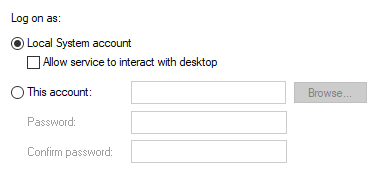Problem: An error is reported when running Find duplicates: An error occurred running Find Duplicates step: Failed to connect to Standardization server.
Cause: The Standardize service is not running.
Resolution:
To fix the issue:
Experian Aperture Data Studio {version number} Standardize Server, right-click it and select Properties.Experian Aperture Data Studio {version number} Standardize Server and select Start.Problem: An error is reported when running Find duplicates: An error occurred running Find Duplicates step: Failed to connect to Standardization server.
Cause: The Standardize service is not running.
Resolution:
To fix the issue, you need to check you have sufficient privileges to start system services:
GdqStandardizeServer, right-click it and select Properties.GdqStandardizeServer service and select Start.Problem: When attempting to start the Tomcat service, the service startup fails. This occurs for two main reasons, outlined below.
Cause 1: Tomcat is unable to find java installed on that machine.
Resolution 1: Configure the JAVA_HOME environment variable.
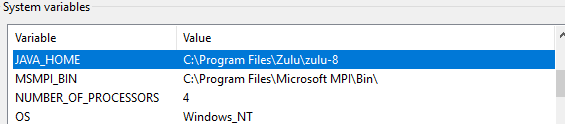
Cause 2: There is insufficient memory allocated to Tomcat.
Resolution 2:
It is recommended that a minimum of 8GB RAM is allocated to Tomcat.
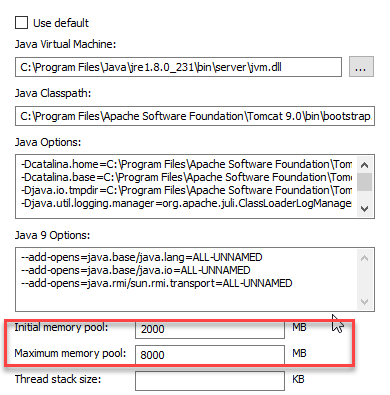
Problem: The Find Duplicates server is running and the Find Duplicates Swagger page (http://{host}:8080/swagger-ui/index.html, or http://{host}:8080/match-rest-api-{version}/match/docs/index.html if this is a Tomcat deployment) is accessible, but Data Studio reports an invalid URL when testing the connection and calling the \system endpoint from Swagger returns a 500 internal server error
Cause: The most likely cause for this is that the Find Duplicates service (or Tomcat if this is a web server deployment) does not have permissions to access the licensing folder (by default C:\ProgramData\Experian). This normally occurs if the service is running as a named user or as LOCAL_SERVICE.
Resolution: Two options exist for resolution.
LOCAL_SYSTEM