To create a new Space in Data Studio:
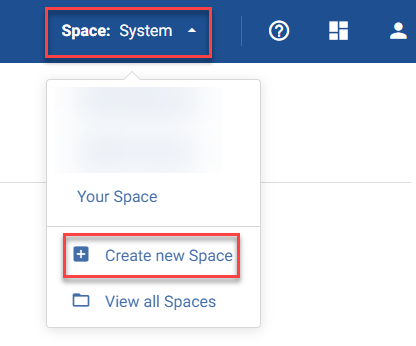
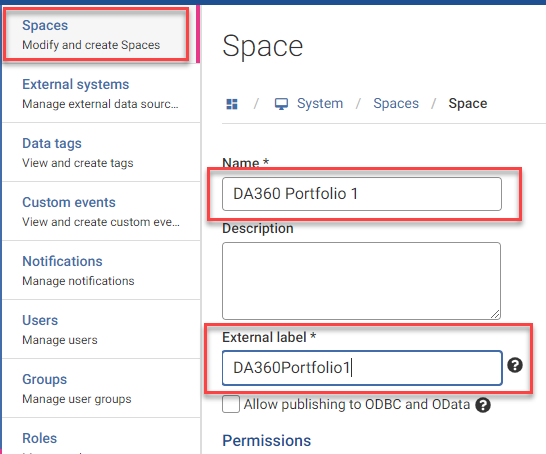
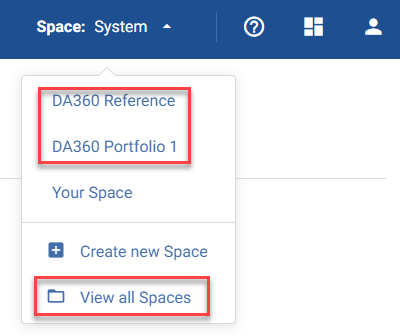 .
.To view and manage all the Spaces available to you, click View all Spaces: 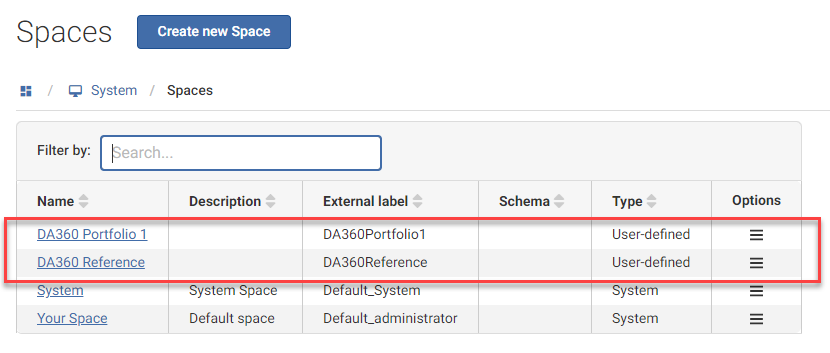
For each DA360 Space, right-click on the hamburger menu and click Synchronize: 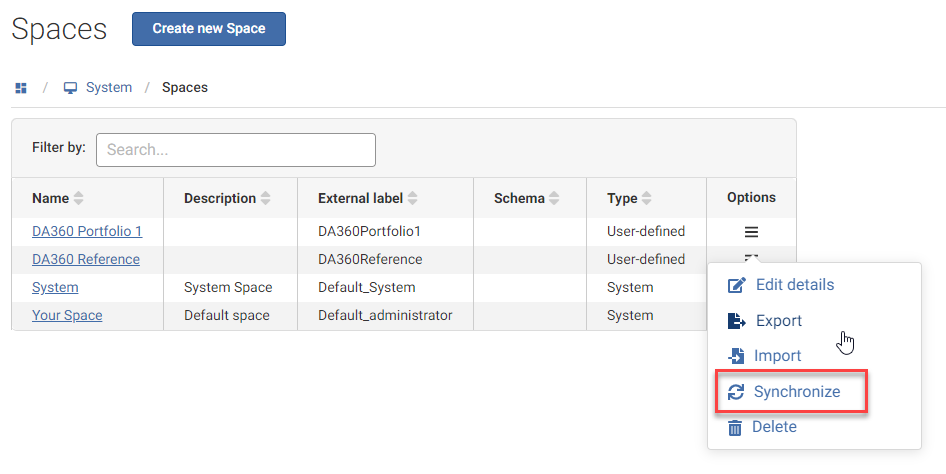
The DA360 Reference Space has to be synchronized using the latest version of this file: Data Studio Export - DataArc 360 Base Reference Space - 12 Nov 2020 11-31-32-723.dmxd 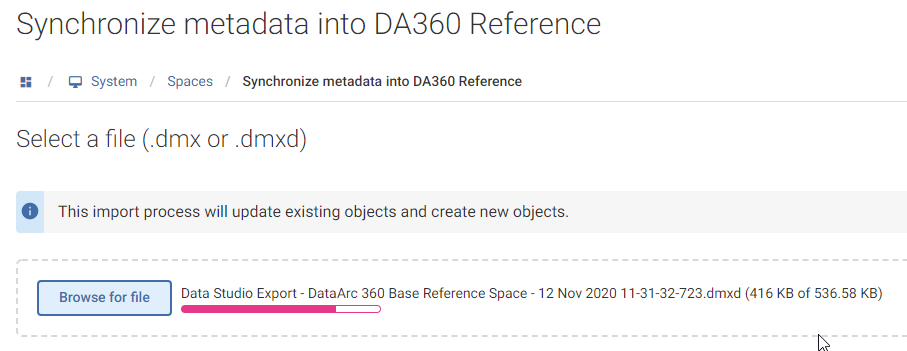
After the file has been successfully imported, click Next to see the details about to be synchronized. 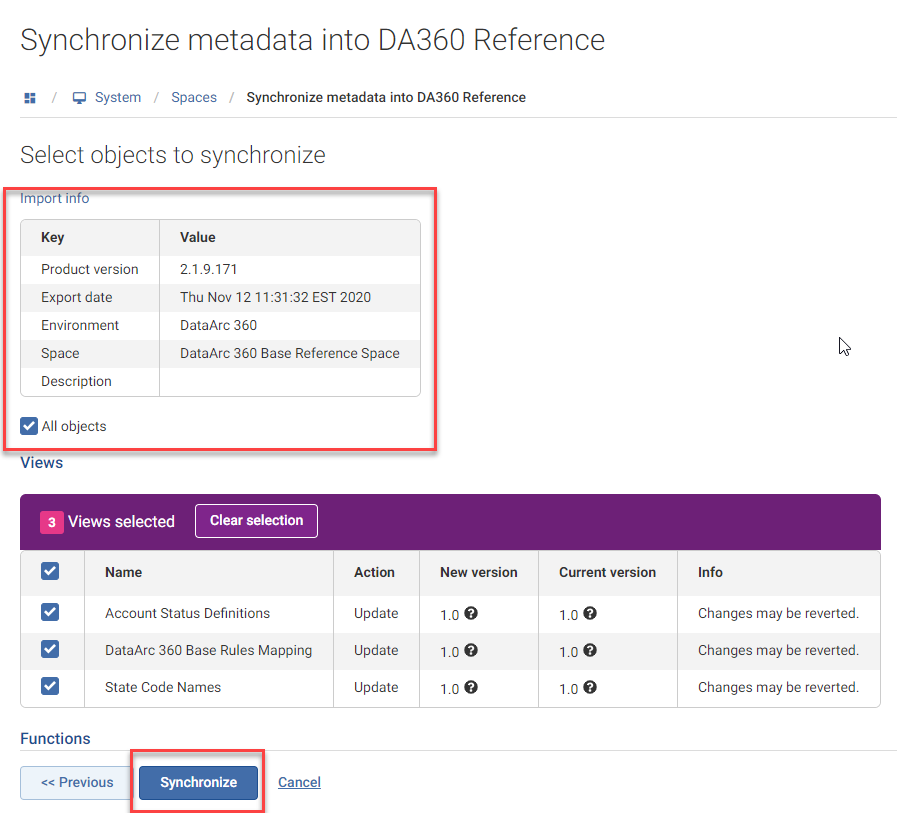
Click Synchronize to complete the process. 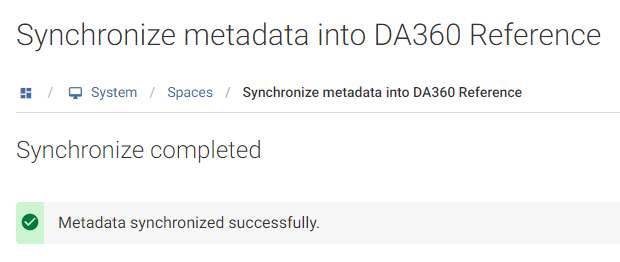
Repeat these steps to synchronize the DA360 Portfolio 1 Space using this file:
Data Studio Export - DataArc 360 Base Portfolio 1 Space - 01 Mar 2021 19-00-16-619.dmx