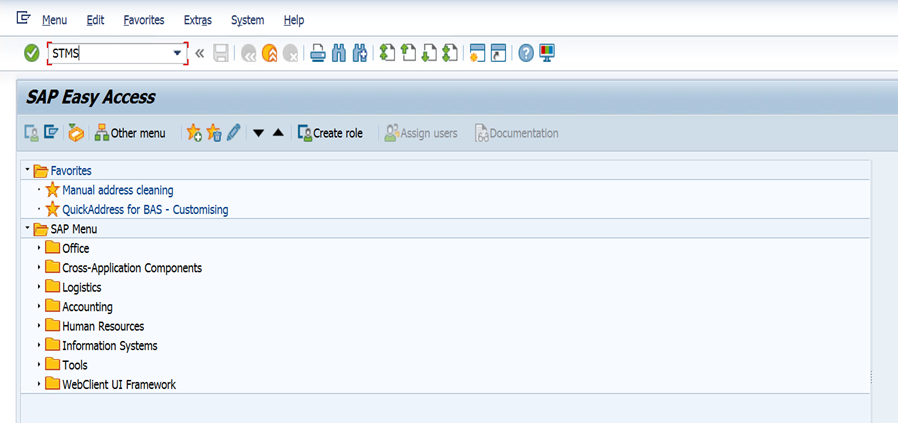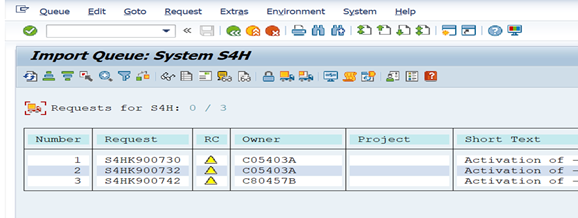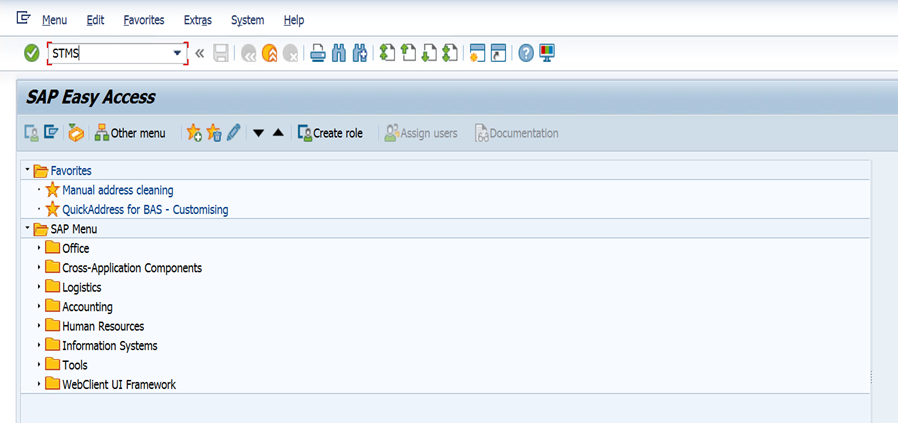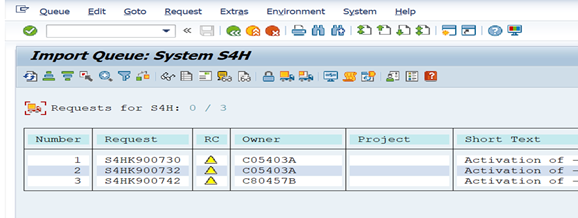Import transports into SAP System
Install order
You need to install them in the below order, otherwise the solution will not work.
For customers implementing the new S/4HANA solution for the first time, you will need to install 7 transport requests in the order listed in the table below.
| Install order |
Transport request |
Request number |
| 1 |
Workbench request |
S4HK900730 |
| 2 |
Workbench request |
S4HK900742 |
| 3 |
Workbench request |
S4HK902298 |
| 4 |
Workbench request |
S4HK902643 |
| 5 |
Workbench request |
S4HK902644 |
| 6 |
Workbench request |
S4HK902649 |
| 7 |
Workbench request |
S4HK902652 |
| 8 |
Workbench request |
S4HK902657 |
| 9 |
Customizing request |
S4HK900732 |
To install these Transport requests and corresponding files:
Copy the transport files from the Transport package into the corresponding SAP folders, in the correct order:
Transport package
If you have not received a transport package, contact your account manager.
Repeat these steps for each of the above 14 files in order:
- Log into SAP and enter the transaction code: STMS.
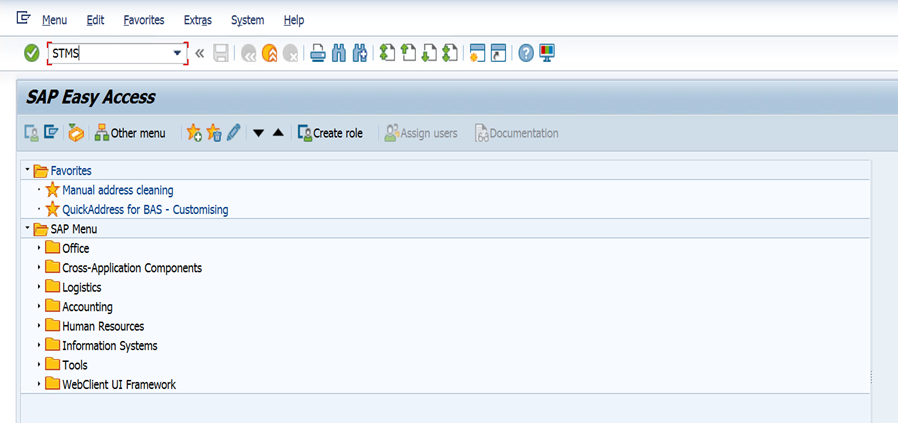
- Select the Import overview button (first icon).
- Double-click on the system you want to import the transport files. This screen will appear:
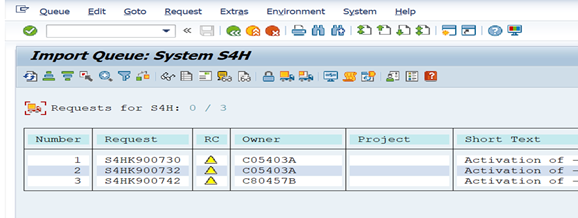
- Add the transport to the queue by navigating to Extras (top menu bar) > Other Requests > Add.
- Enter the transport file name: S4HK900XXX into the Transport Request field and click OK.
- Click Import Request.
- Enter the target client to which you want to import the transport and click OK.
Create new RFC Destinations
Go to transaction SM59, select the HTTP Connections to External Server option & click Create.
Create a RFC Destination for Address Validation with the details below:
- RFC Destination: edq_rest_api
- Connection Type: HTTP Connection to External Server
- Technical Settings:
- Host: api.experianaperture.io
- Path Prefix: /address/search/v1
Create a RFC Destination for Address Validation Details with the details below:
- RFC Destination: edq_rest_api_det
- Connection Type: HTTP Connection to External Server
- Technical Settings:
- Host: api.experianaperture.io
Create RFC Destination for Address Data Enrichment with the details below.
- RFC Destination: edq_rest_api_enrich
- Connection Type: HTTP Connection to External Server
- Technical Settings:
- Host: api.experianaperture.io
- Path Prefix: /enrichment/v2
Import transports into SAP System
Install order
You need to install them in the below order, otherwise the solution will not work.
For customers implementing the new S/4HANA solution for the first time and only using Email/Phone validation, you will need to install 1 transport requests in the order listed in the table below.
| Install order |
Transport Request |
Request number |
| 1 |
Customizing request* |
S4HK902299 |
* Only import this if you are using Email/Phone validations without Address Validation.
To install these Transport requests and corresponding files:
Copy the transport files from the Transport package, into the corresponding SAP folders:
- Into example: E:/usr/sap/trans/cofiles
- Customizing Co-File*: K902299.S4H
- Into example: E:/usr/sap/trans/data
- Customizing Data-File*: R902299.S4H
* Only import this if you are using Email/Phone validations without Address Validation.
Transport package
If you have not received a transport package, contact your account manager.
Repeat these steps for each of the above 2 files in order:
- Log into SAP and enter the transaction code: STMS.
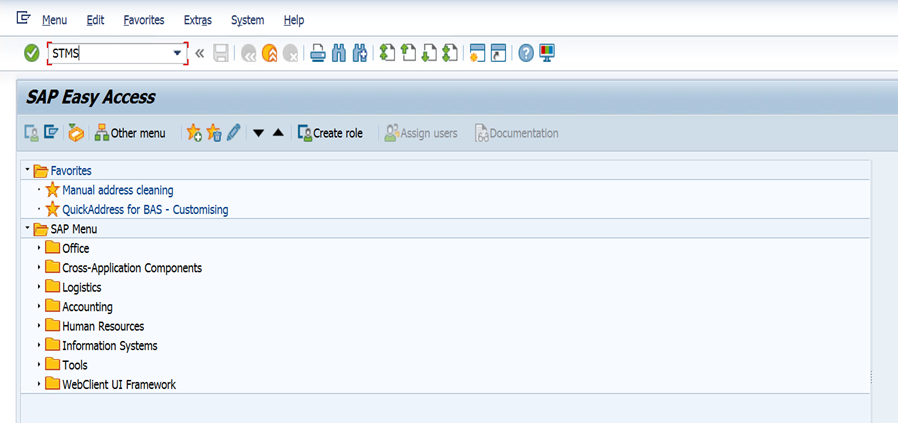
- Select the Import overview button (first icon).
- Double-click on the system you want to import the transport files. This screen will appear:
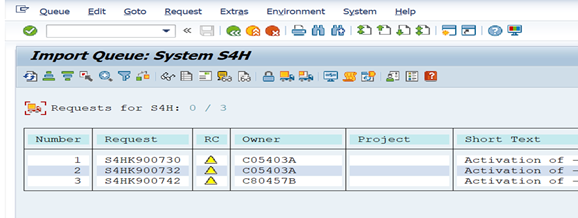
- Add the transport to the queue by navigating to Extras (top menu bar) > Other Requests > Add.
- Enter the transport file name: S4HK900XXX into the Transport Request field and click OK.
- Click Import Request.
- Enter the target client to which you want to import the transport and click OK.
Create new RFC Destinations
Go to transaction SM59, select the HTTP Connections to External Server option & click Create.
Create a RFC Destination for Email Validation with the details below:
- RFC Destination: edq_rest_api_email
- Connection Type: HTTP Connection to External Server
- Technical Settings:
- Host: api.experianaperture.io
- Path Prefix: /email/validate/v2
Create a RFC Destination for Phone Validation with the details below:
- RFC Destination: edq_rest_api_phone
- Connection Type: HTTP Connection to External Server
- Technical Settings:
- Host: api.experianaperture.io
- Path Prefix: /phone/validate/v2