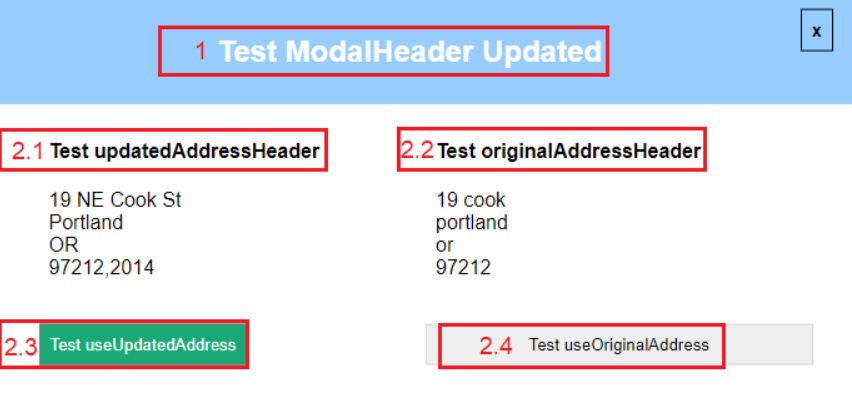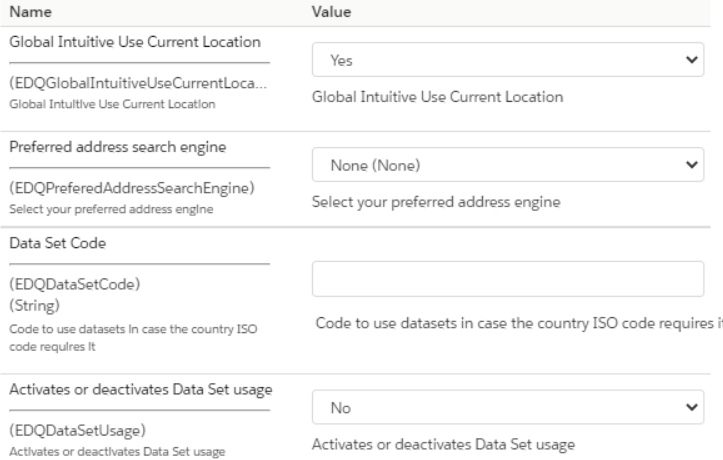
| Property | Description |
|---|---|
| Global Intuitive Use Current Location | Enable the location feature to search the nearest addresses from your current location; only available for USA |
| Preferred address search engine | Choose between the address search engine options |
| Data set code | set a code to use data sets in case the country ISO code requires it |
| Activates or deactivates data set usage | Choose to activate or deactivate data set usage; it should be set to false for countries that don't need data sets |
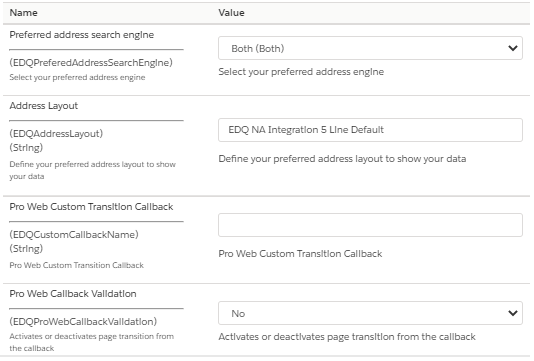
| Property | Description |
|---|---|
| Preferred address search engine | Choose between the address search engine options |
| Address Layout | Choose the structure in which the address will be returned |
| Pro Web Callback | Specify a custom function to manage page transitions |
| Pro Web Custom Transition Callback | Specify a name of a function that will be called to define custom transition logic when using the multi-field verification engine. |
To configure:
Access the Business Manager.
Select Site > Merchant Tools > Site Preferences > Custom Site Preferences Group > EDQ Config.
Look for the Pro Web Callback Validation option and set the value to true:

Look for the Transition Callback Name and set the value to the name of your custom function that will be executed prior to transitioning.
All logic will be contained within the custom function and should therefore take the following into consideration.
The custom function should receive a parameter which will receive a JSON with the data response from the verification engine.
function myCustomFunction(myParameter) {
....
}
The response data will look like the following example. NOTE: the way the data is shown depends on your layout configuration in the Business Manager.
{
+4 code: "3208"
City name: "Boston"
Formatted Address 1: null
Formatted Address 2: "53 State St Lbby 2"
Formatted Address 3: "Boston MA 02109-3208"
PO Box: null
PO Box (Number): null
PO Box (Text): null
Primary number: "53"
Secondary number: "Lbby 2"
Secondary number (Number): "2"
Secondary number (Type): "Lbby"
State code: "MA"
State name: "Massachusetts"
Street: "State St"
Street (Descriptor): "St"
Street (Name): "State"
Street (Post-directional): null
Street (Pre-directional): null
ZIP Code: "02109"
}
The custom function should return a Boolean (true or false) depending on the function logic.
True: page will continue with its normal workflowFalse: the page won't make a transition to the next page if (customLogic)
return true;
else
return false;
The text messages from the interaction box can be overridden in cartridge\templates\resources\experian.properties. Changing any of the following values to override the modal box messages:
proweb.modalHeader.updated=Confirm updated address proweb.modalHeader.unverified=Confirm unverified address
proweb.interactionRequired.updatedAddressHeader=Updated address
proweb.interactionRequired.originalAddressHeader=Original address
proweb.interactionRequired.useOriginalAddress=Use original address
proweb.interactionRequired.useUpdatedAddress=Use updated address
proweb.interactionRequired.searchPlaceholder=Address information