As of November 2020, Microsoft has changed some terminology. Please note:
| Legacy term | Current term |
|---|---|
| Entity, entities | Table, tables |
| Field, fields. Attribute, attributes | Column, columns |
| Record, records | Row, rows |
| Option set, multi select option sets, picklist, picklists | Choice, choices |
| Two Options | Yes/No |
Our PCF code components support both the Unified Interface and legacy web client app (now deprecated) as well as Main, and Quick Create form types.
Please view our installation and upgrade instructions.
If you have our older Microsoft Dynamics 365 v2 or v3 solutions, you must remove them first. If you have a previous version of our v4 solution, follow our upgrade instructions.
After installation you need to give read access to all relevant tables. Please refer to our installation instructions for the necessary security settings.
Navigate to the Advanced settings page.
Click the arrow to the right of Settings in the main header and then click Customizations under the Customization sub-menu.
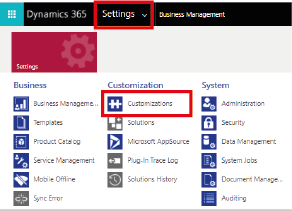
Click Customize the System.
Please view the documentation for our older v4.2 solution which details configuration using the Classic interface rather than Power Apps.
Our Self Service Portal allows you to take additional steps to secure your authentication token, which can limit its use to the Power Platform. If you choose to use the CORS origin domain or permitted URL options you must add the following domains and URLs, as requests originate from Microsoft domains:
| Security setting | Domains/URLs to be added |
|---|---|
| CORS origin domain | Power Apps: https://<environment-name>.crm<n>.dynamics.comPower Pages: https://<site-url-prefix>.powerappsportals.com |
| Permitted URL | Power Apps: <environment-name>.crm<n>.dynamics.comPower Pages: https://<site-url-prefix>.powerappsportals.com |
IP whitelisting
Our solution uses the Autocomplete search type of the Experian Address Validation API. Our Autocomplete search type is designed to provide accurate suggestions in real-time, that continually update as the user types. The user should provide the address elements in the order that they would appear on an envelope.
Yes. If the address you want does not appear in the list of suggestions, you can override the search and enter your own address. If the Validation Tracking fields have been configured, the status will change to "Manually updated" and a new timestamp will be set.
Yes. Tracking and reporting is currently available in our client portal, based on the authentication token used.
You can view the response status codes mapping and the timestamp responses in our guides for address validation, email validation and phone validation.
There are several datasets available depending on whether you have just the address validation (autocomplete search type) service or the additional enrichment validation (which are purchased separately for each country).
Yes, address enrichment data, including geolocation data can be enabled within the solution, where you have this data included as part of your license.