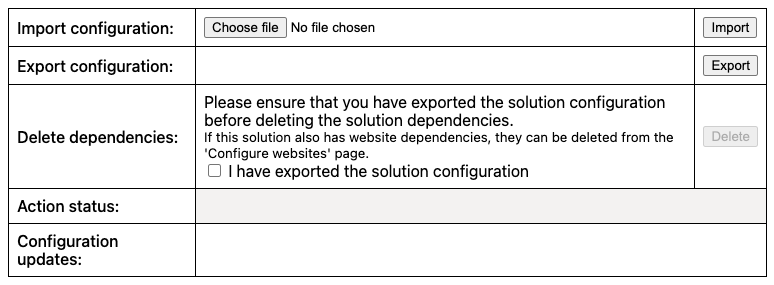Should you wish to store a backup of your app configuration, we offer the ability to export and import your configuration.
The exported file contains the following configuration details:
Export is environment specific
Go to the Experian Data Validation Configuration Power App.
Select the Import and export page from the left menu.
Click the Import configuration tab.
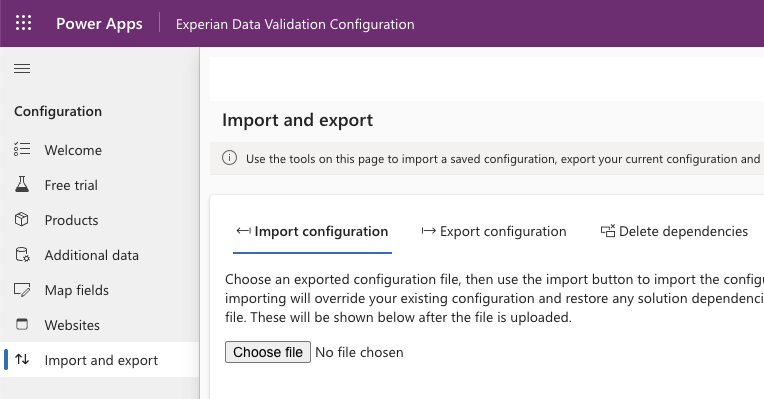
Click Choose file and select a previously exported configuration file.
The file is uploaded and validated. The solution dependencies that will be restored are shown and the Import button will become active.
Click Import and observe the status as all the actions are carried out.
Confirmation of successful import will be displayed and you can then click Finish.
Go to the Experian Data Validation Configuration Power App.
Select the Import and export page from the left menu.
Click the Export configuration tab.
The configuration details will be loaded and displayed on the page.
Click the Export button.
A JSON file containing the current configuration is generated and downloaded.
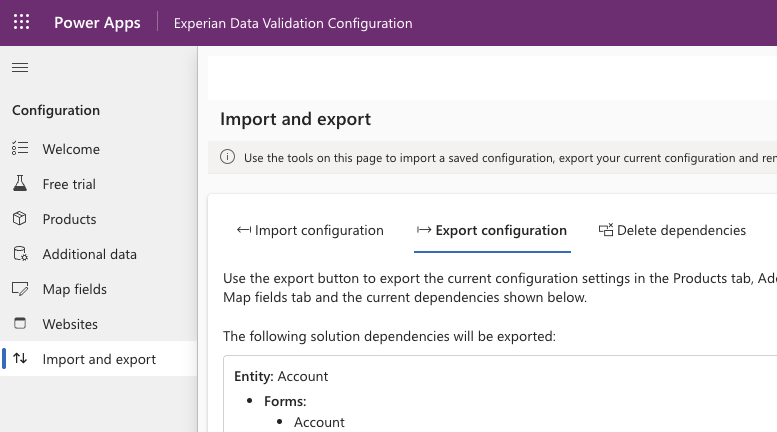
Authentication tokens stored in exported file
If you intend to export your configuration and delete the solution afterwards, we offer the ability to automatically remove all solution dependencies, with the exception of those related to Power Pages websites. These are handled separately.
Power Pages website dependencies
Go to the Experian Data Validation Configuration Power App.
Select the Import and export page from the left menu.
Click the Delete dependencies tab and wait for the solution dependencies to be loaded and displayed on the page.
Check the I have exported the solution configuration box to confirm you have exported your configuration.
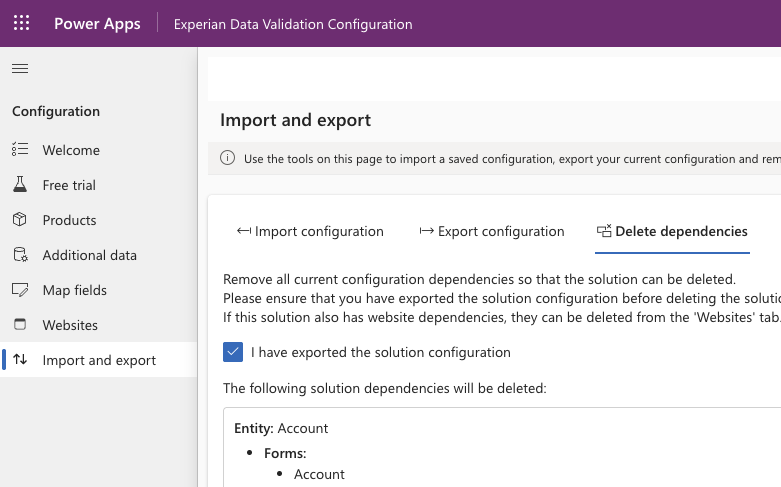
Click Delete dependencies and observe the status as all the actions are carried out.
Optionally click the Save Report button if you want to keep a record of the actions performed.
We offer an alternative way of accessing the configuration import/export feature if you are unable to access the configuration app. A very minimal version of the user interface can be accessed directly via the following URL:
https://<environment-name>.crm<n>.dynamics.com/WebResources/edq_import_export_ui
<environment-name> is the name of your Power Platform environment.<n> is a region-specific number which is sometimes present (e.g. crm8 for UK South).