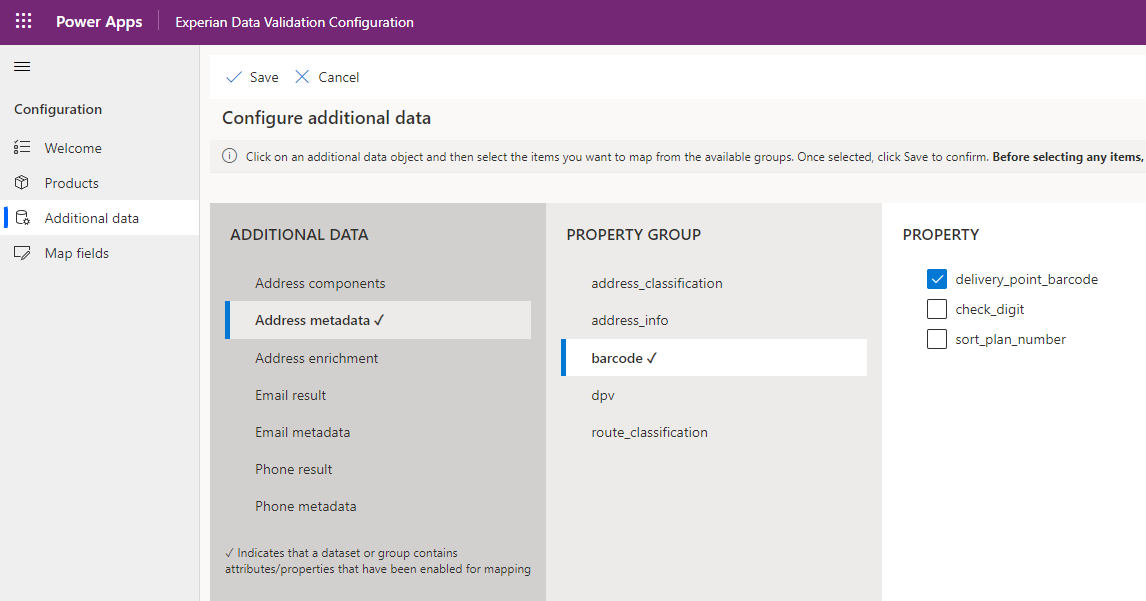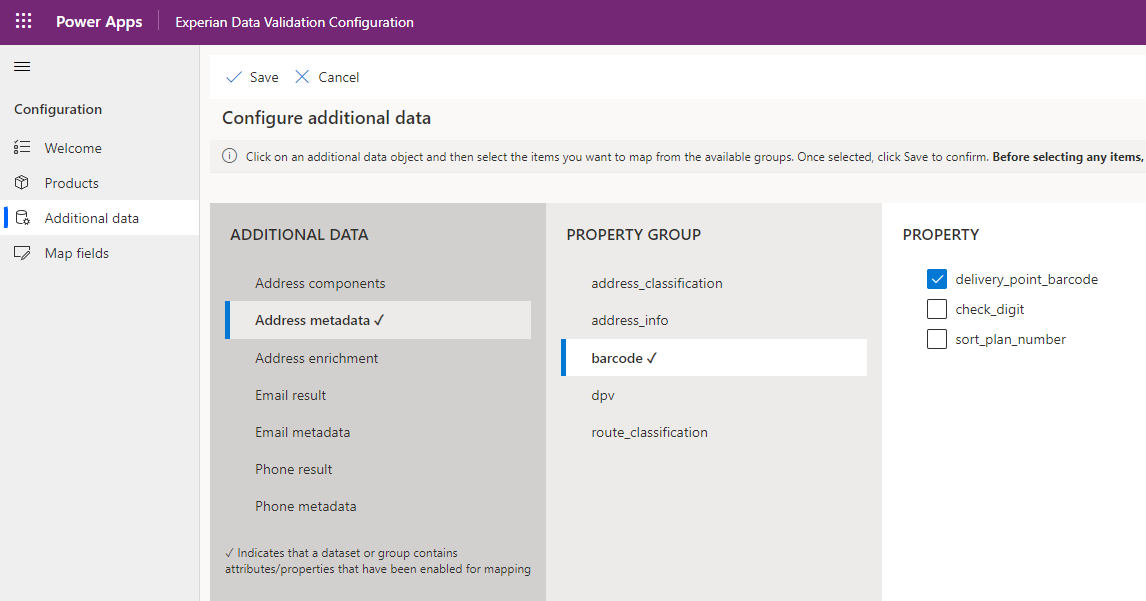API documentation
Metadata is only supported for certain countries. The full list of available metadata elements can be found in the API documentation on Metadata.
Select the metadata elements returned by the Experian Address Validation API that you would like to map to fields on your forms:
- Go to the Experian Data Validation Configuration Power App.
- Select the Additional data page from the left menu.
- Select Address metadata from the ADDITIONAL DATA column.
- Select the property group you are interested in from the PROPERTY GROUP column.
- Select the properties from the PROPERTY column that you would like to be enabled for mapping. Once a property has been selected the dataset and group will both be marked with a tick icon to indicate they contain an enabled property.
- Repeat these steps for other address metadata elements as required and then click Save to save your choices.
- They will now appear on the Map fields page under Additional data fields within the METADATA panel.