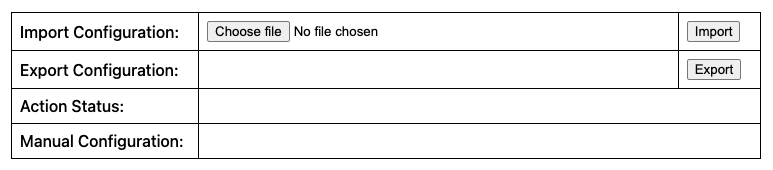Should you wish to store a backup of your app configuration, we offer the ability to export and import your configuration.
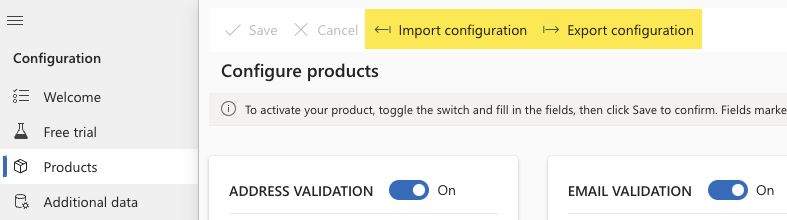
The exported file contains the following configuration details:
Export is environment specific
Go to the Experian Data Validation Configuration Power App.
Select the Products page from the left menu.
Click Import configuration in the top menu.
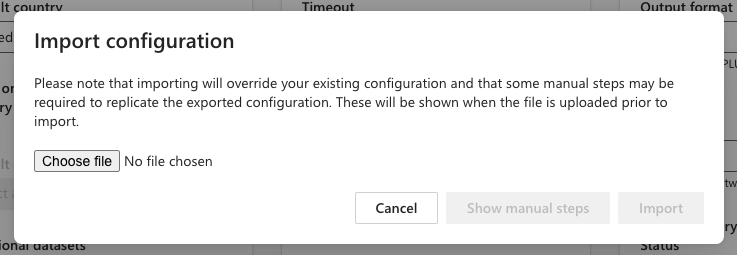
Click Choose file and select a previously exported configuration file.
The file is uploaded and validated and the Show manual steps and Import buttons will become active.
Click Show manual steps and copy the text as these additional manual steps will need to be carried out following the import to fully replicate the exported configuration.
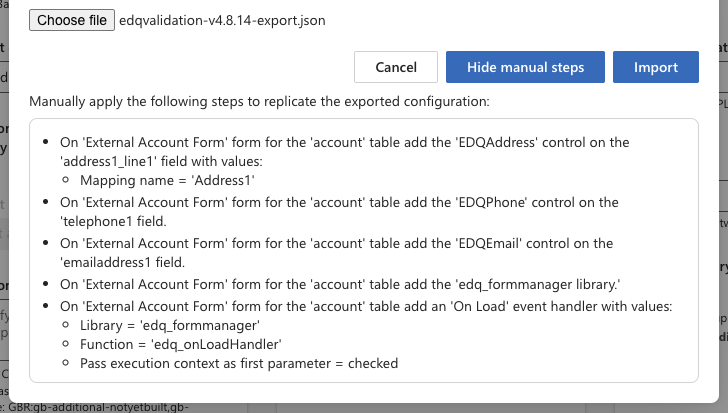
Once the manual steps have been recorded you can click the Import button.
Confirmation of successful import will be shown at the top of the page.
We offer an alternative way of accessing the configuration import/export feature if you are unable to access the configuration app. A very minimal version of the user interface can be accessed directly via the following URL:
https://orgID.crm.dynamics.com/WebResources/edq_import_export_ui
orgID must be replaced by the identifier for your current environment.