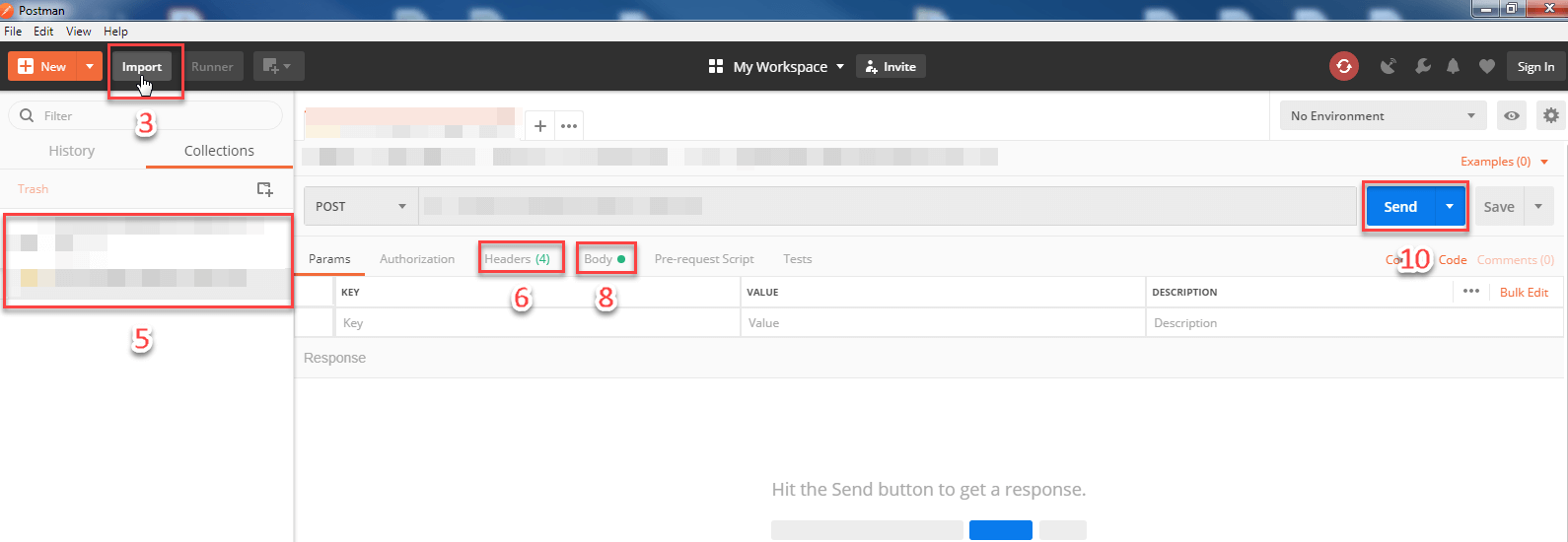We recommend you start by making a test call to see how the API works. To make your first API request you will need:
There are many different ways to make API requests, we provide two ways of doing that with the API by either using our sample Swagger integration or Postman collection.
To use the API from this page:
Go to API specification and click the POST block, so that it expands.
Click the Try it out button in the upper-right corner.
Enter your token in the Auth-Token field.
(Optional) Enter an identifier in the Reference-Id field.
(Optional) Under emailRequest, you can replace the email value with an email address of your choice and the timeout value with a number between 3 and 15. Note that the email value must be enclosed in quotation marks, e.g. "support@experian.com". Alternatively, you can skip this step and use the preset values.
(Optional) Select an option from the Parameter content type and Response content type dropdowns. Check out Supported data formats for more information.
Click the Execute button to send the request to the API.
View the response returned by the API under Responses > Server response. Note that your request was successful only if the API returned an HTTP status code of 200 - Success. Check out Response status codes to find out more about scenarios where the API returns errors.
This API comes supplied with a Postman collection. Postman is a free, easy-to-use third-party application you can use to send API calls.
Follow these steps to send requests to the API via Postman: