Microsoft Dynamics 365 uses the Autocomplete search type of the Experian Address Validation API. Our Autocomplete search type is designed to provide accurate suggestions in real-time, that continually update as the user types. The user should provide the address elements in the order that they would appear on an envelope.
Sometimes during installation the Experian Data Validation library is not added automatically to the Event handlers in the Main Account form properties. You will need to do this manually. Since the library is not associated with the form it will not trigger any validation at all.
To manually add the Experian Data Validation library:
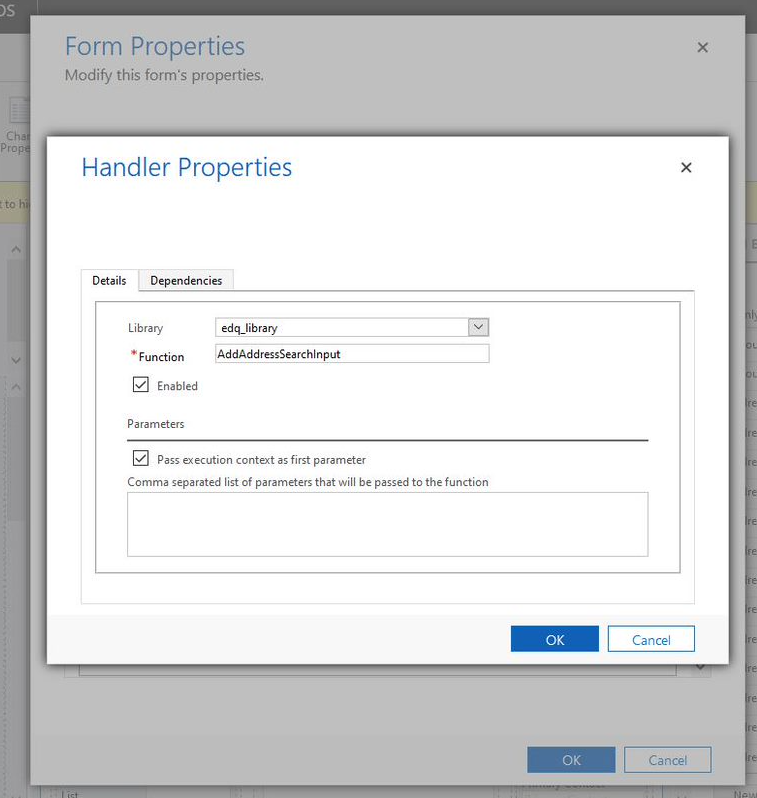
Please contact Support to talk about upgrades. If you have already contacted Support, follow our upgrade instructions.
If you have Experian Microsoft Dynamics 365 v2 solution, you must remove this by uninstalling the managed solution.
If you have Experian Microsoft Dynamics 365 v3 solution onwards, follow our upgrade instructions.
Microsoft Dynamics CRM v3 supports all interfaces in Microsoft Dynamics 365 i.e. unified interface, quick create forms and main/standard forms.
The Forms tab in the Configuration screen is the Experian solution will display any forms which are in use or available in your organizations Microsoft Dynamics 365 instance. You can select any of these forms to be activated with Experian's solution.
Address Validation can be set on all forms containing one or more of the address fields (line1, line2, line3) or composite address.
Yes, address enrichment data, including geolocation data can now be enabled within the Microsoft Dynamics 365 integration, where you have this data included as part of the tokens applied.
There are several datasets available depending on whether you have just the address validation service or the additionalenrichment validation (which are purchased separately for each country).
Yes, multiple licenses are required. However, you can use a single token, associated with all the licenses that you have purchased. Ensure that you have discussed these needs with your Account Manager.
This is done through the configuration page within the Managed Solution you have installed. Within the Configuration page, you can input your token for Address Validation, Phone Validation and Email Validation and additionally you can activate a tick box for Enrichment data, including geolocation data.
Yes. This is possible for validation tracking fields which are either text or ate & time format, not option set. There may require some additional work from your Organization's System Administrator for Microsoft Dynamics 365.